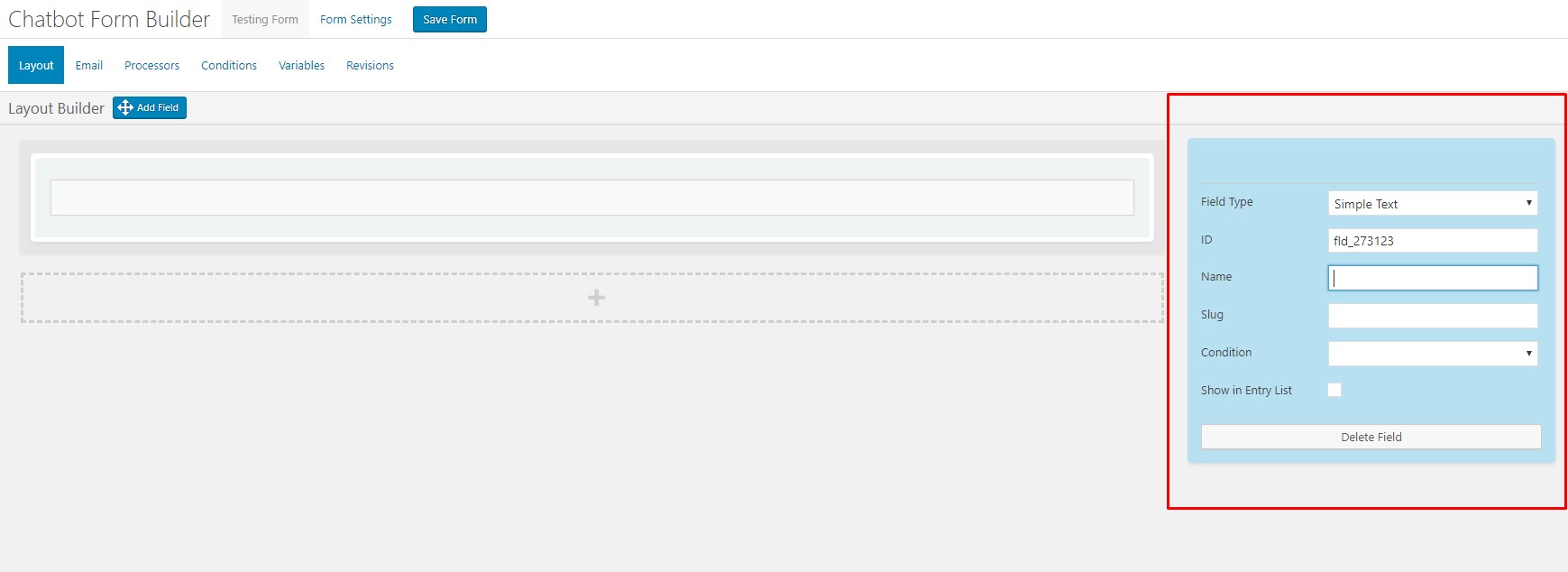This guide covers the processes of creating a new form. More specifically, this article covers creating a new form from a completely blank template.
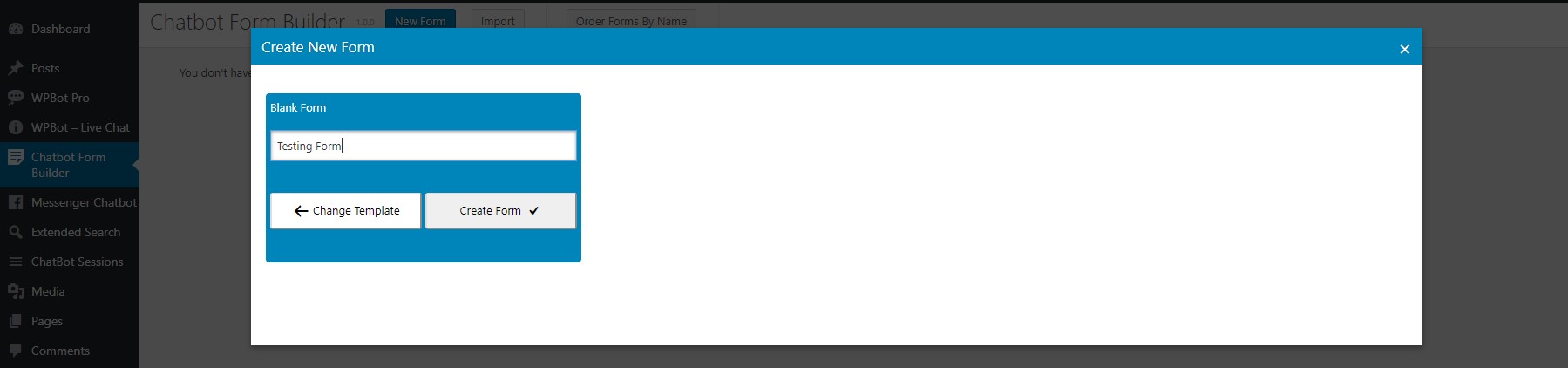
Steps To Create A Blank Form #
- Step 1 : Go To The Conversational Forms Admin Page
Starting from the WordPress Dashboard, you can navigate to the Conversational Forms Admin Page by clicking on the menu named “Chatbot Form Builder”.
- Step 2 : Create A New Form
Create a new form by clicking on New Form in the top Conversational Forms menu bar. This launches the Create New Form pop-up window.
- Step 3 : Select Blank Form And Enter Form Details
In the pop-up window, click on Blank Form and enter a name in the Form Name field, then click on the Create Form button. You are now in the Conversational forms Layout Builder, and can start building your new form.
- Step 4 : Add A Form Field
Add a form field by clicking and holding the Add Field button and dragging it to a row , then releasing the mouse click. This launches the Form Fields pop-up window. Insert the form field by clicking on Set Field. Form fields are setup into 3 types:
- Basic – This includes Simple Text, Hidden, Email Address, Number, URL, Calculator fields.
- Select – This includes Select Option, Checkbox, DateTime Picker fields.
- Content – This includes HTML fields.
- Step 5: Configure The Form Field(s) And Save The Form
Configure a form field by entering values in the options displayed directly to the left of the grid builder. Every field has different options to input and to delete a field by clicking on Delete Field.