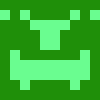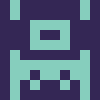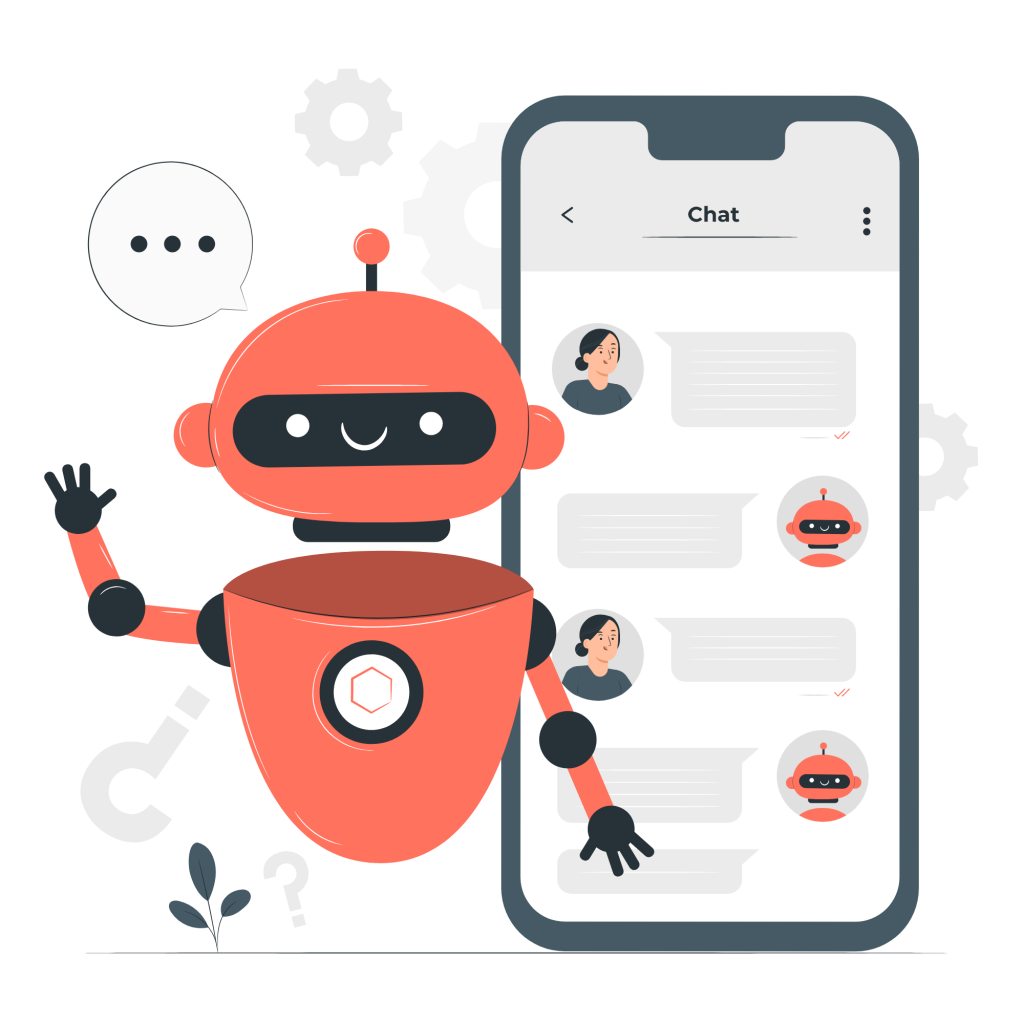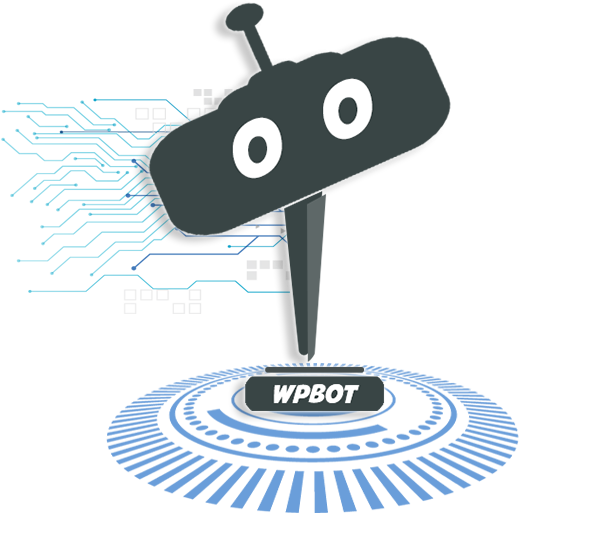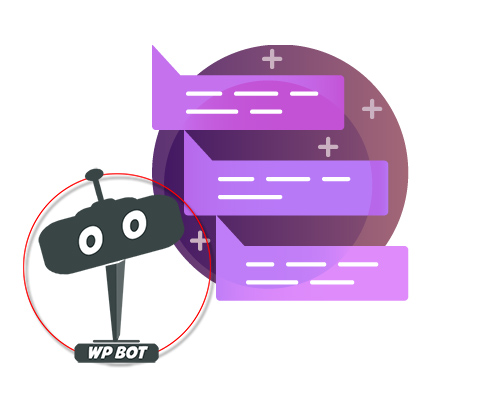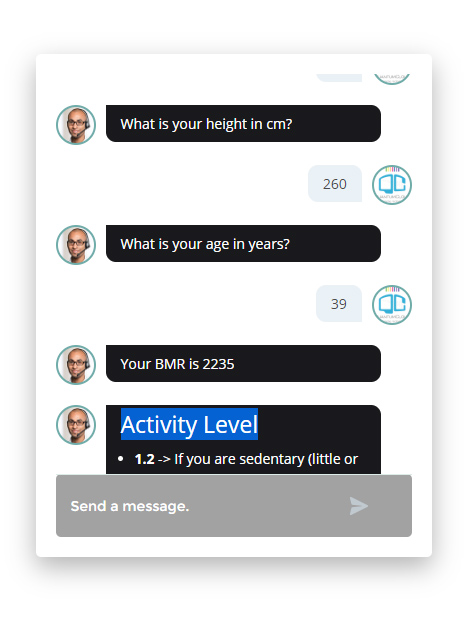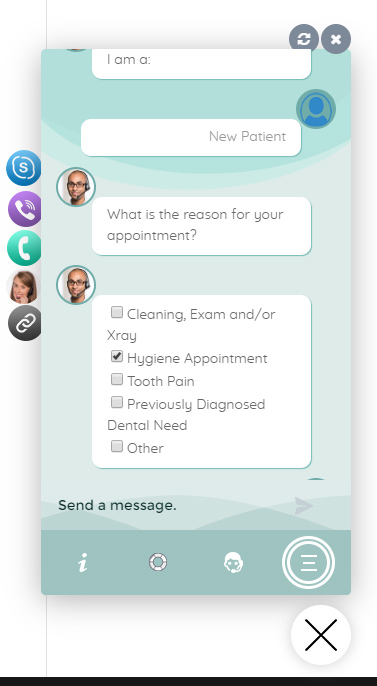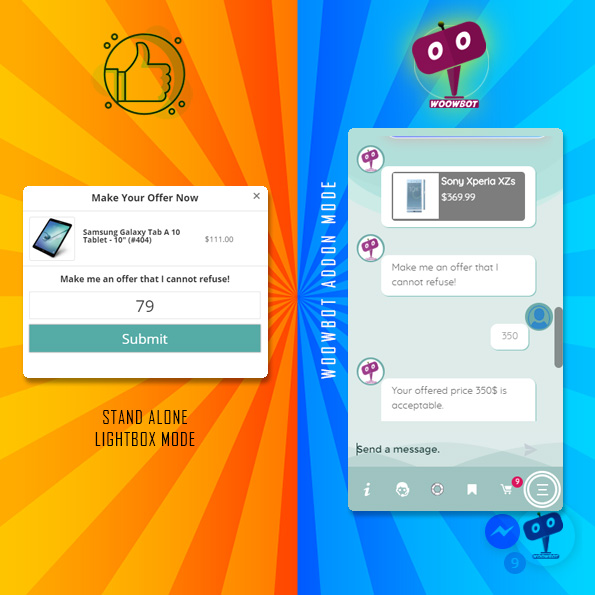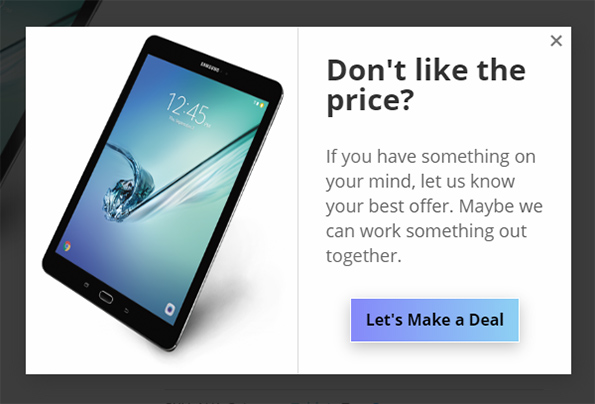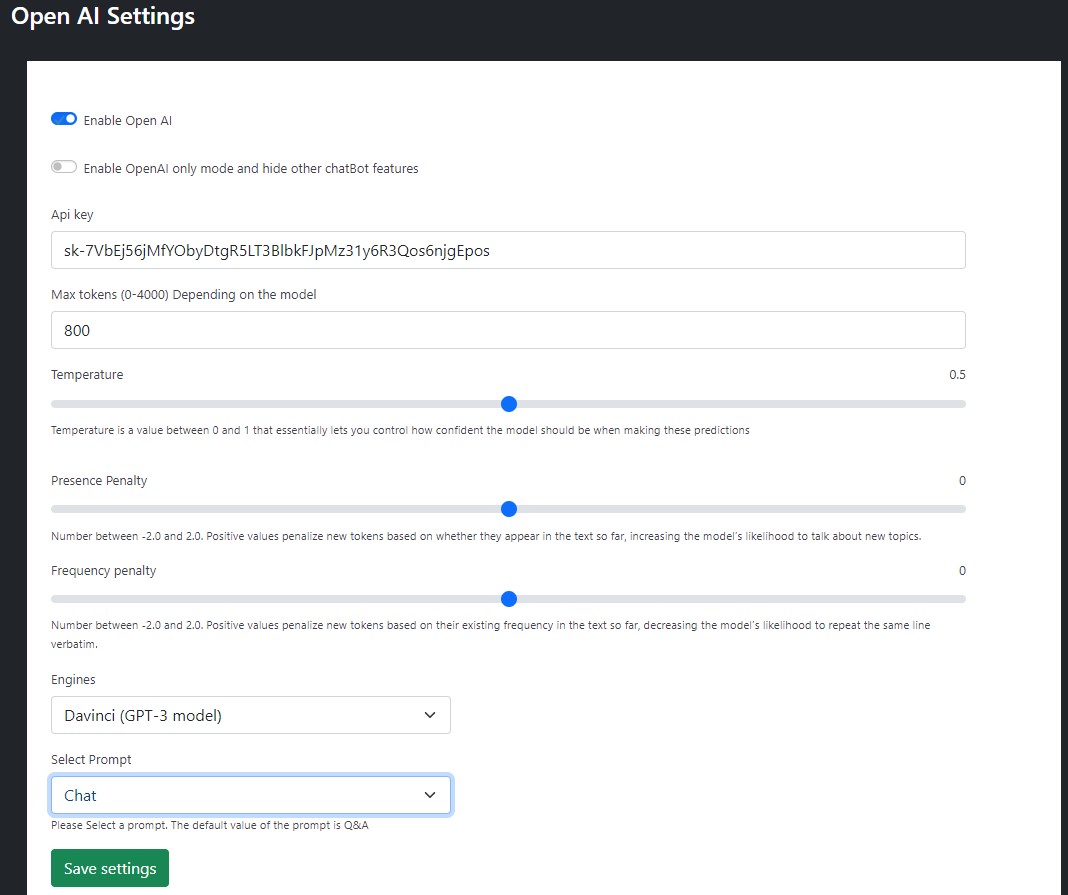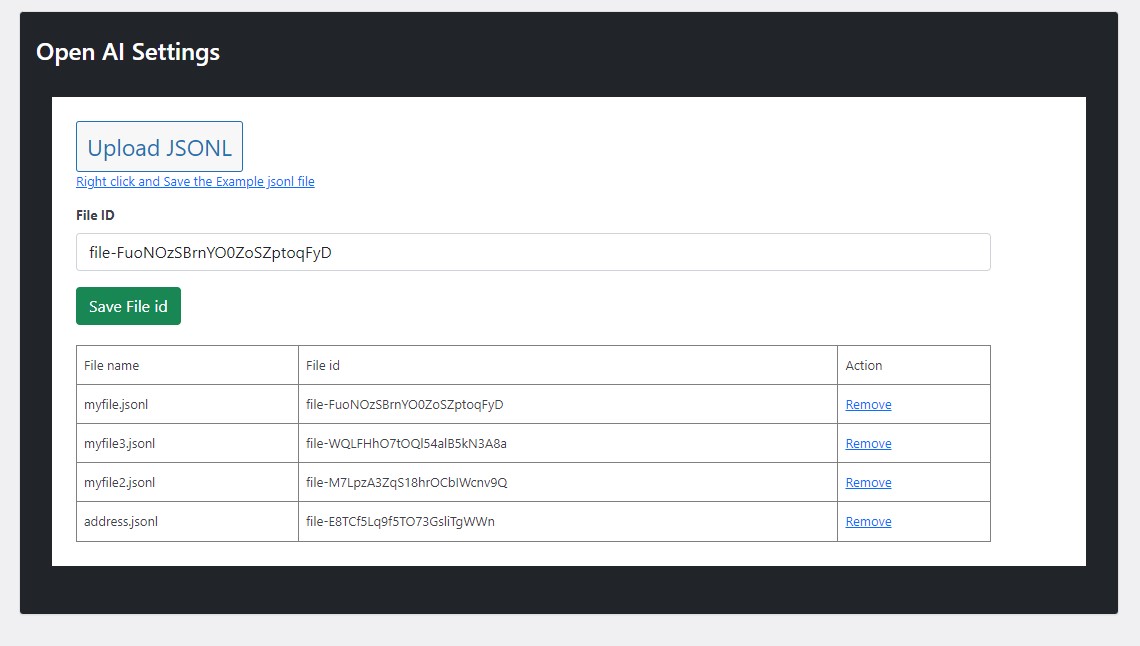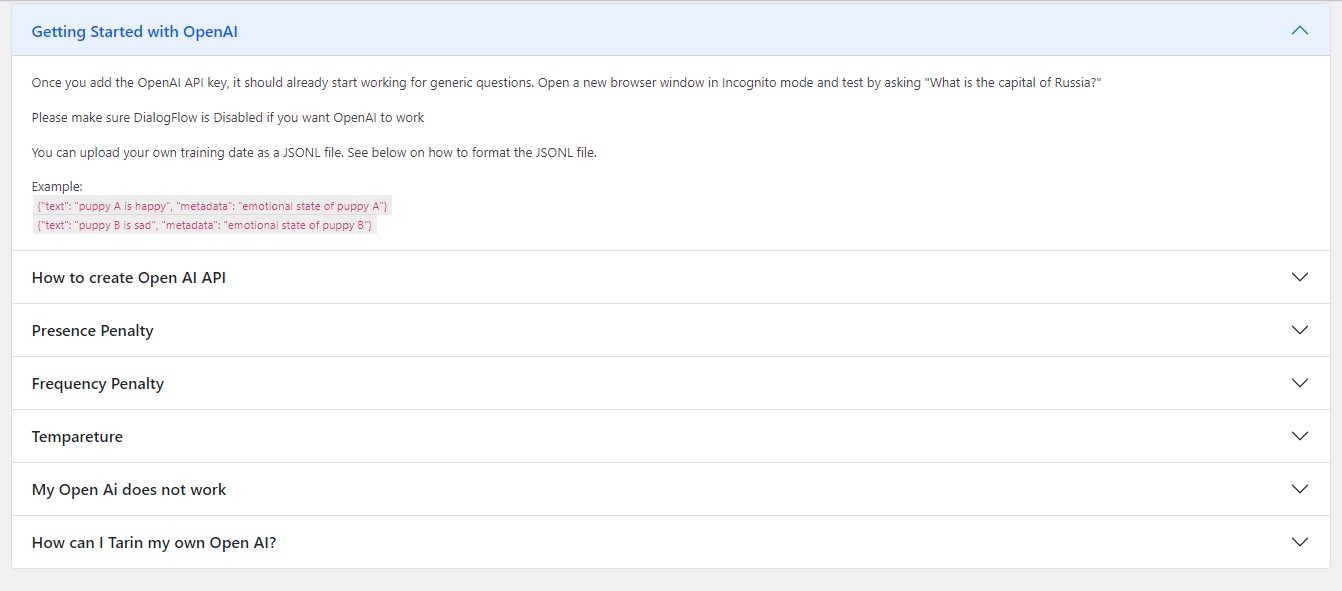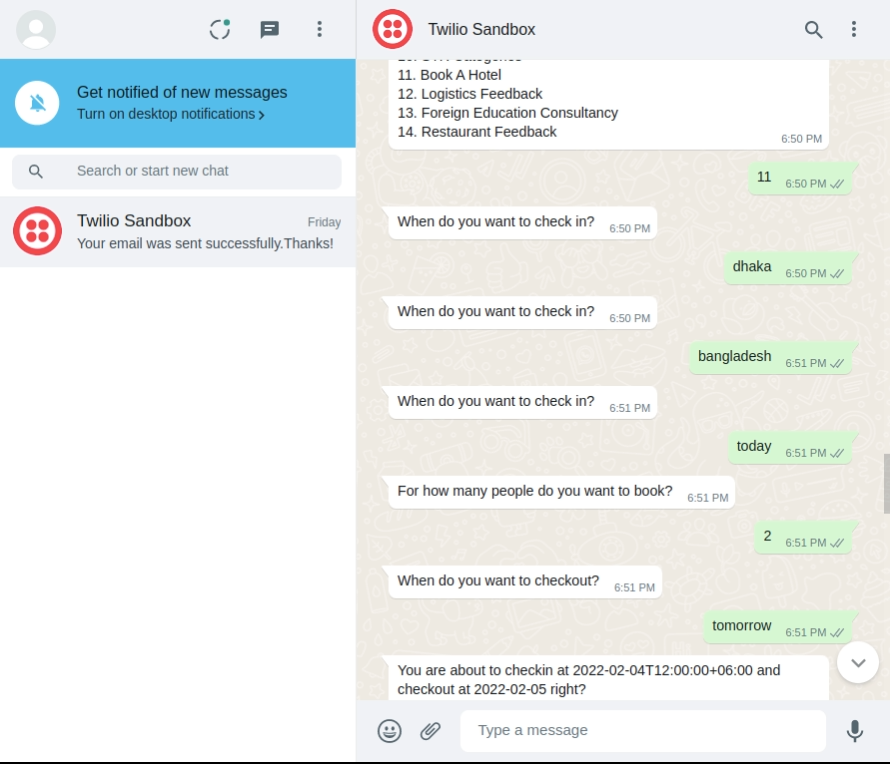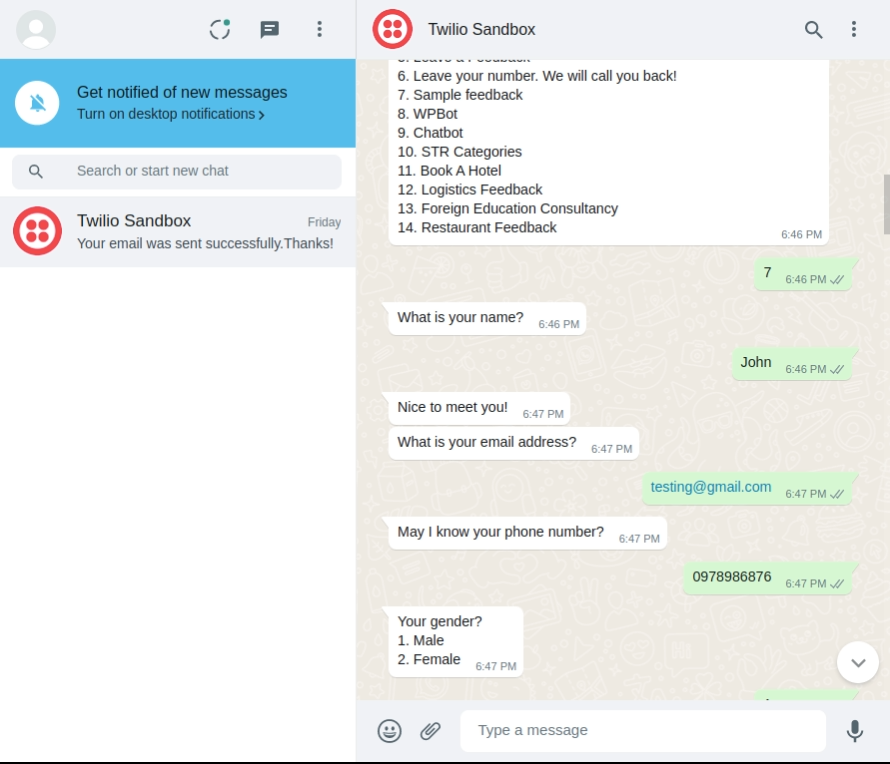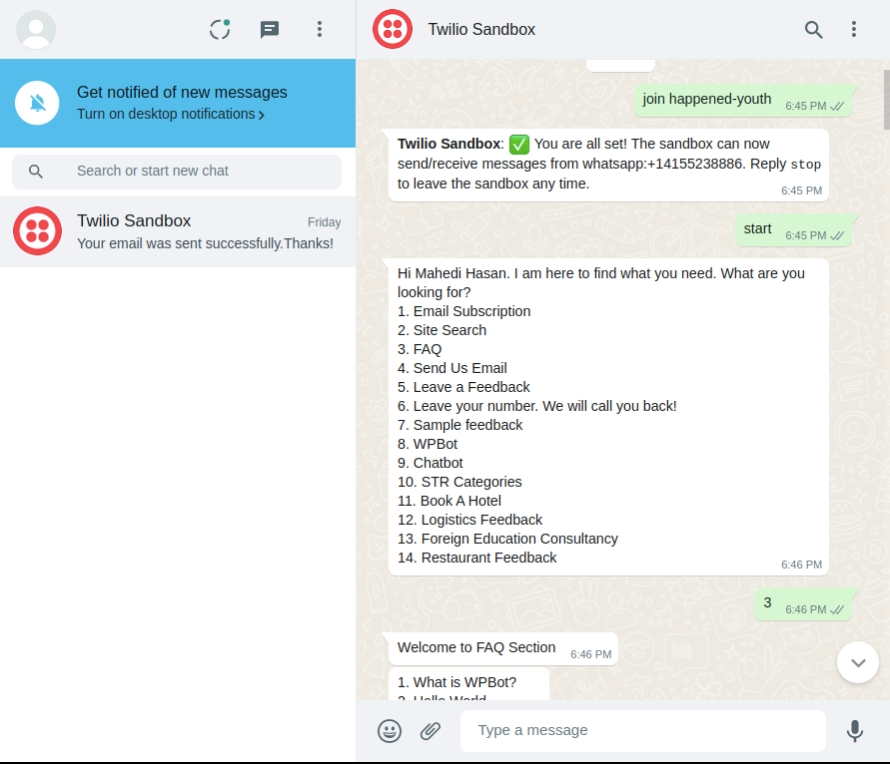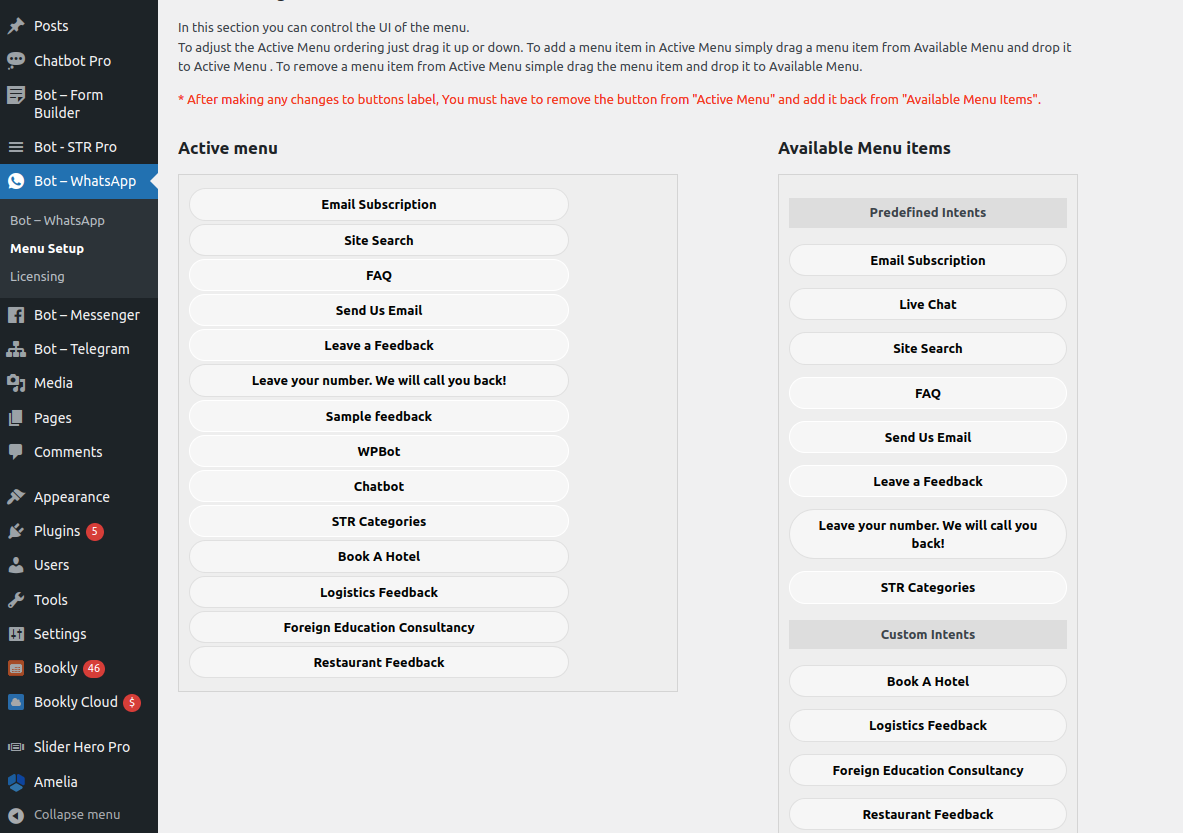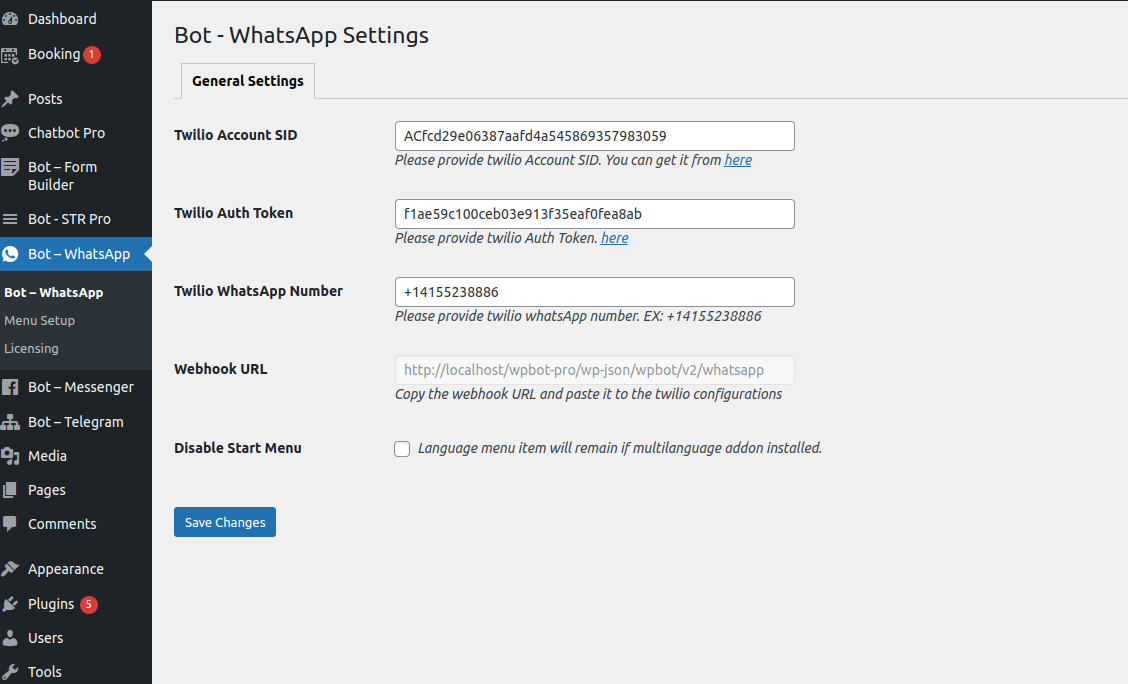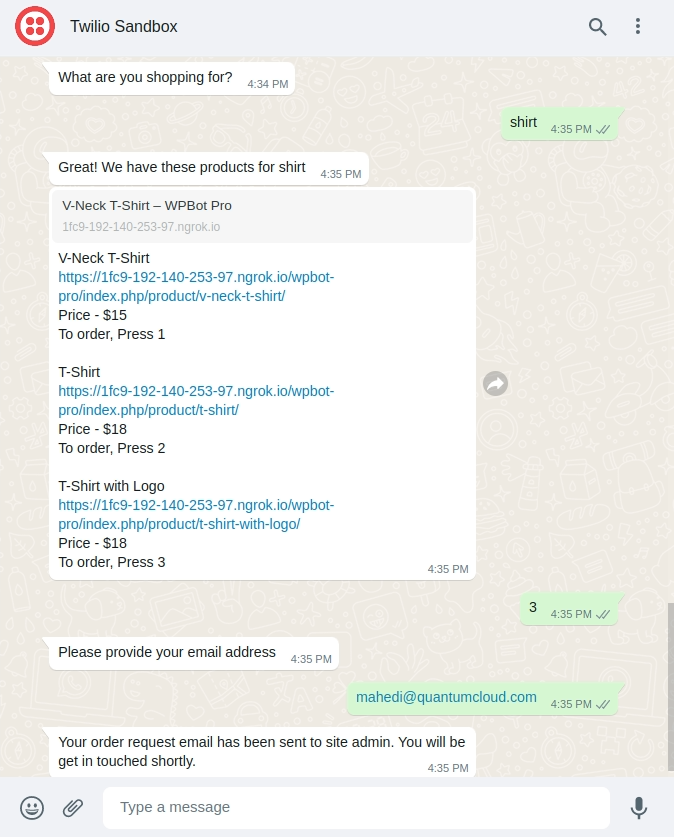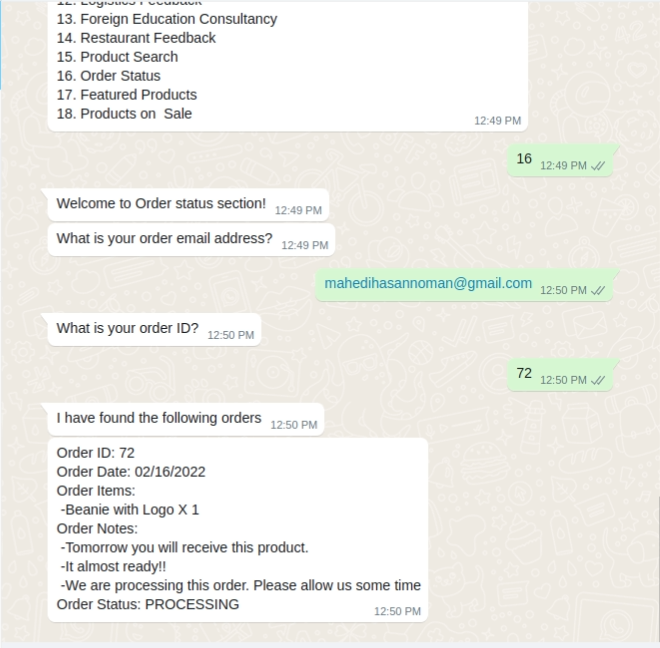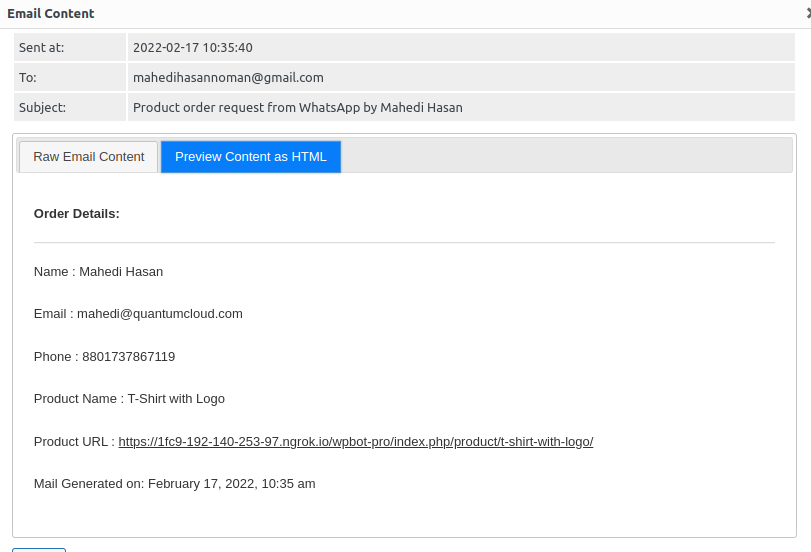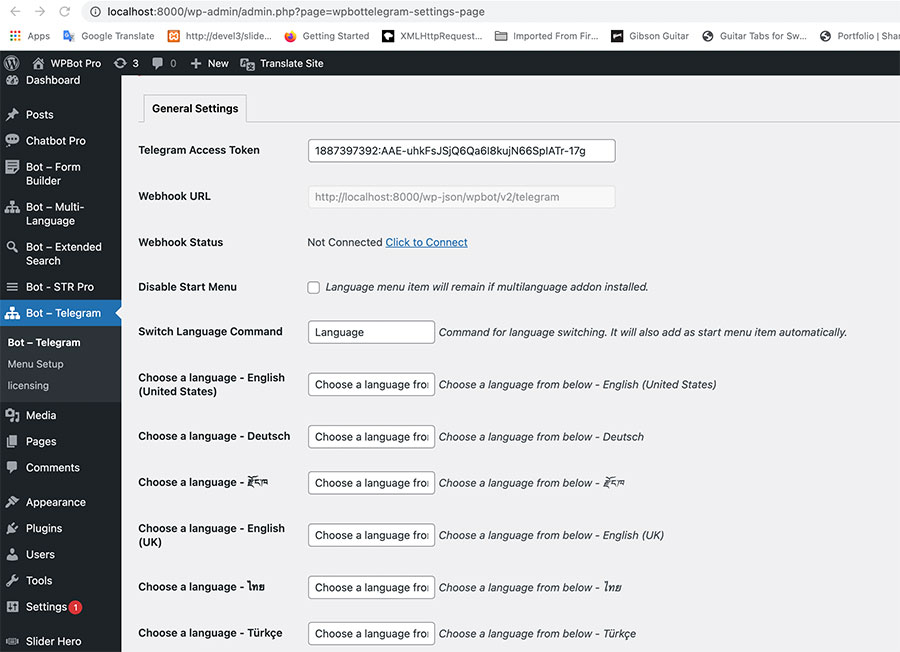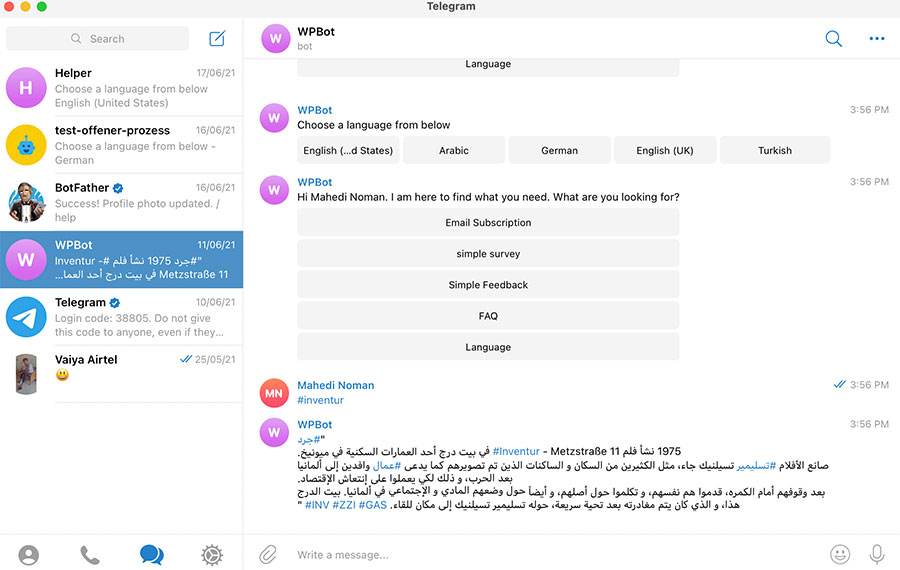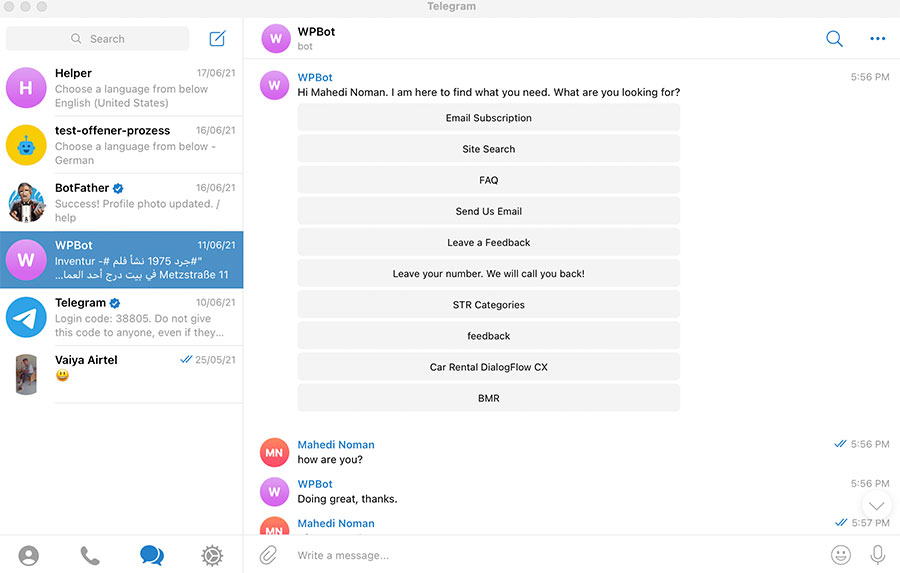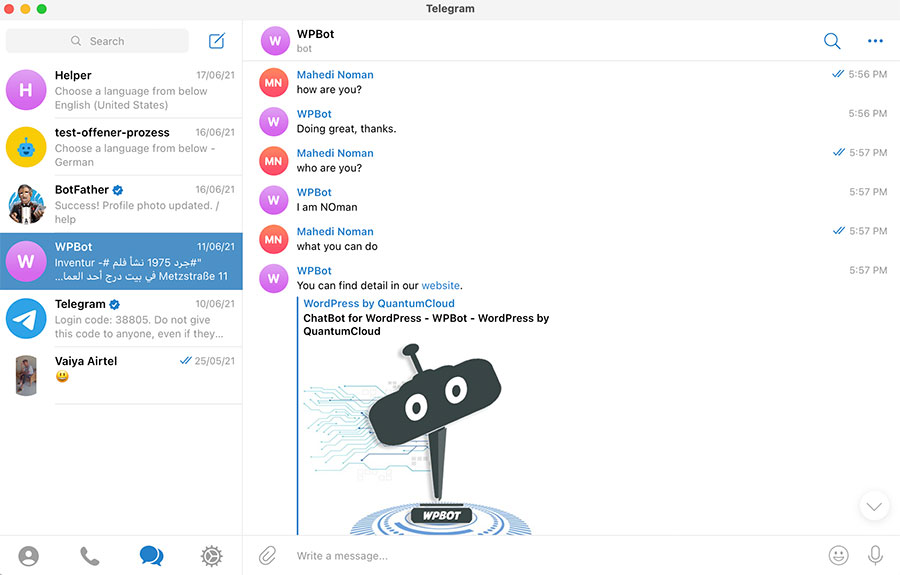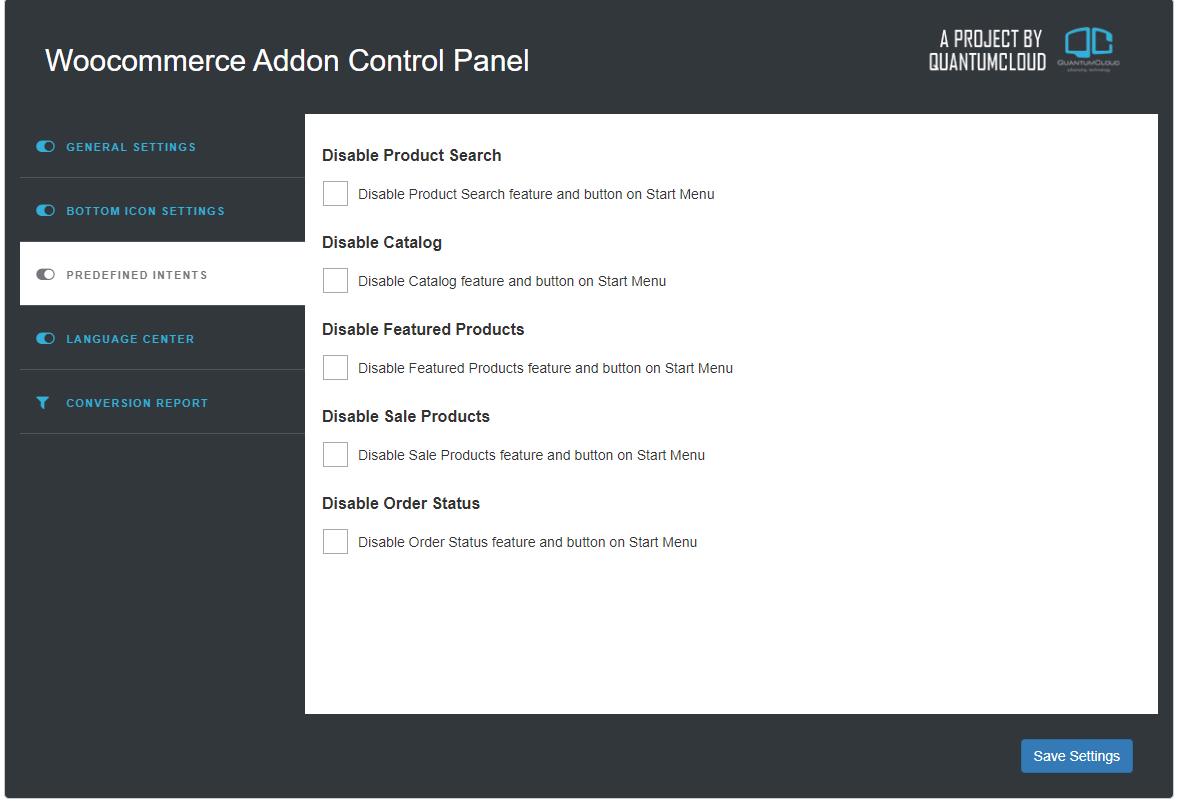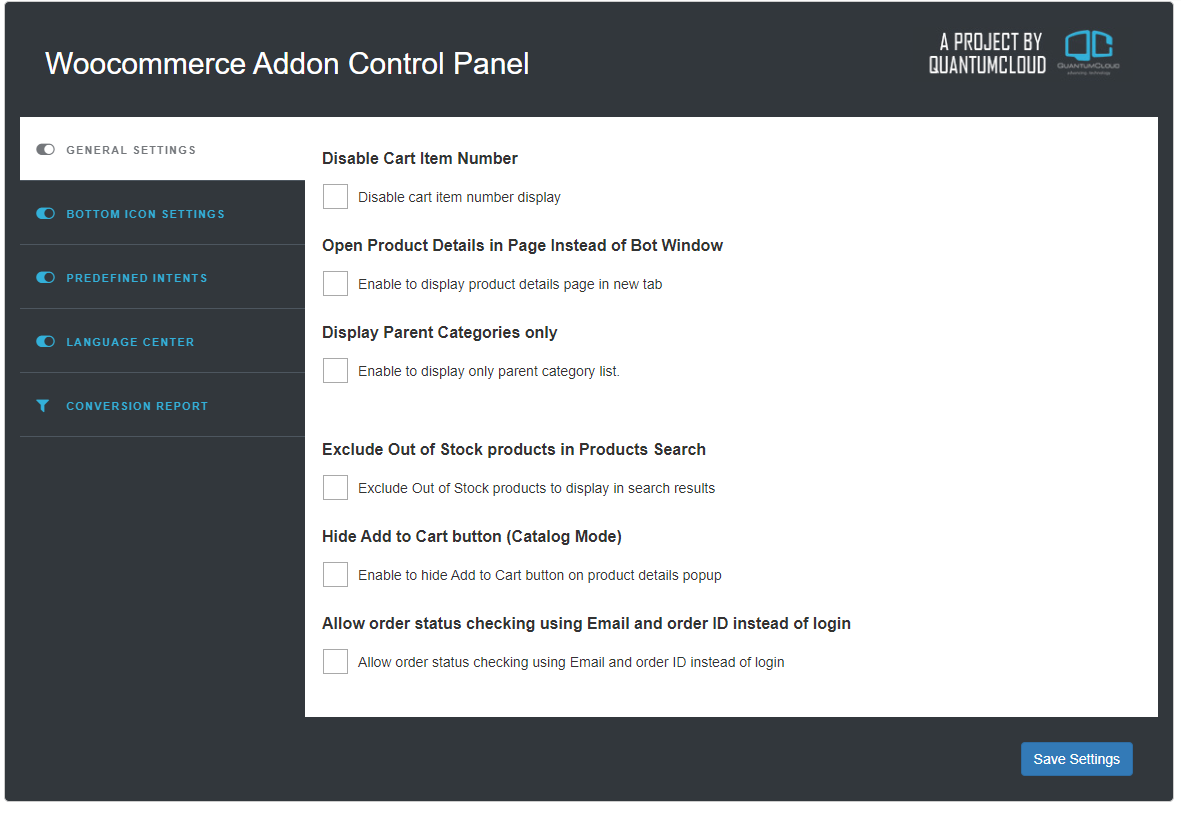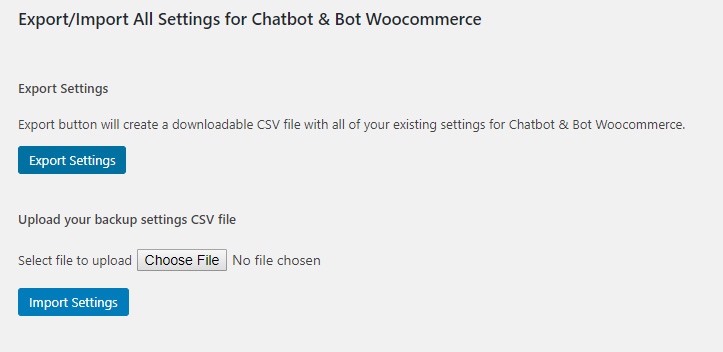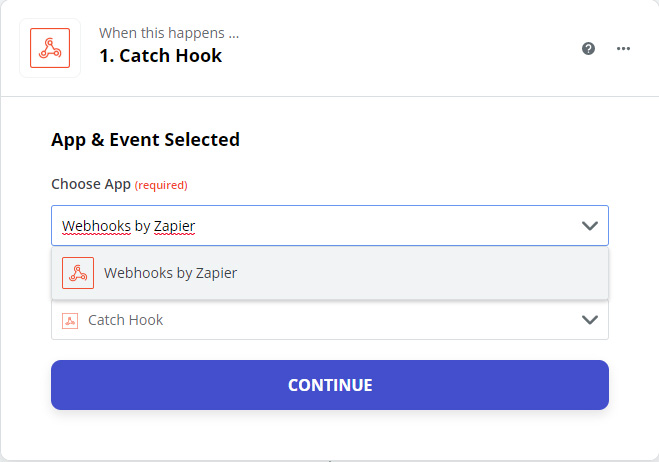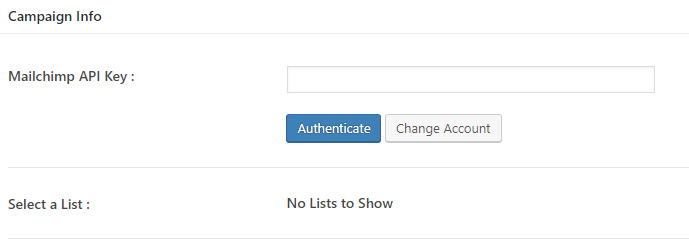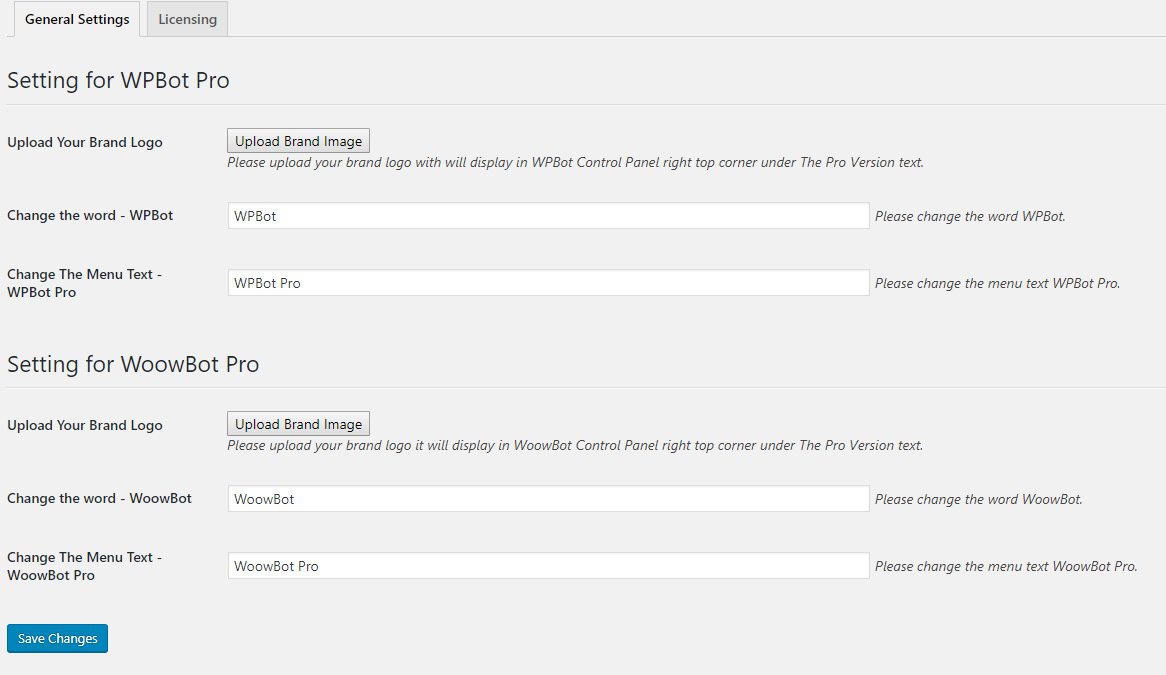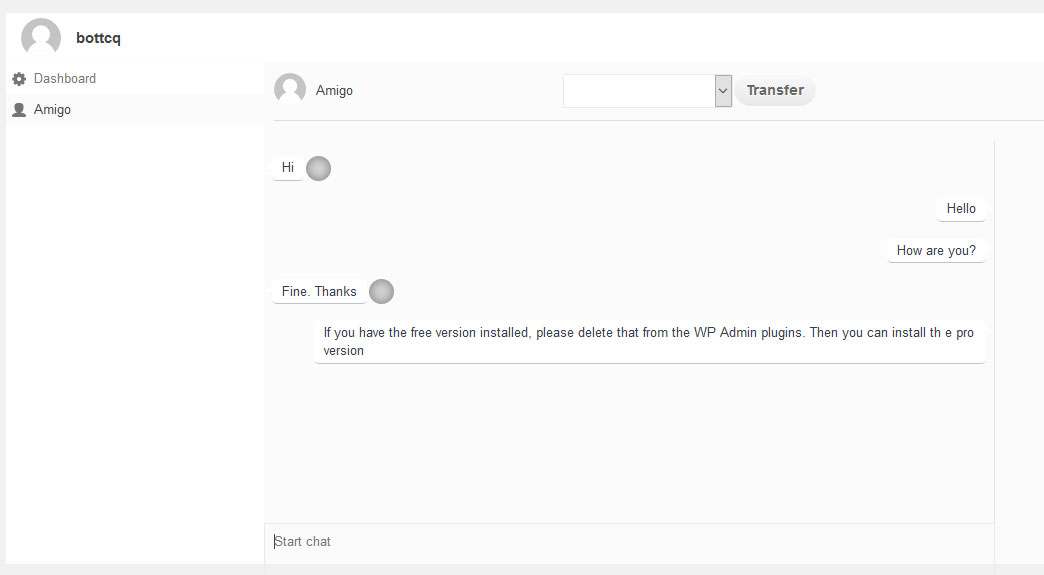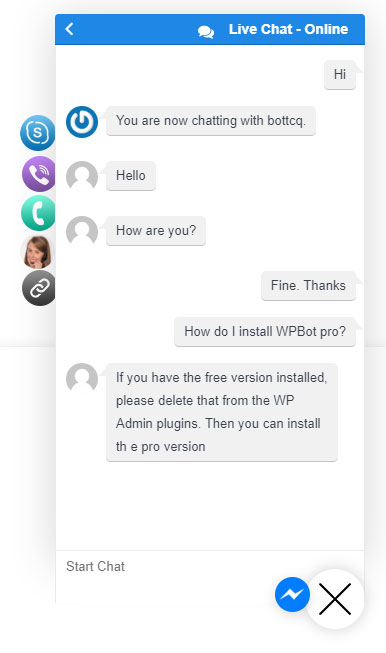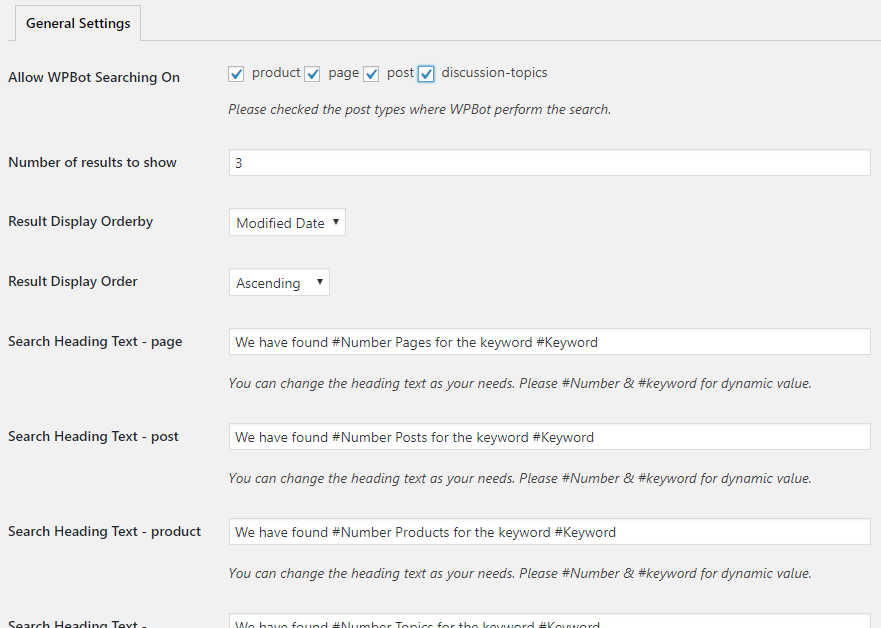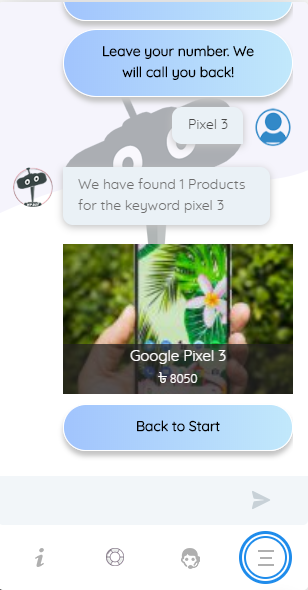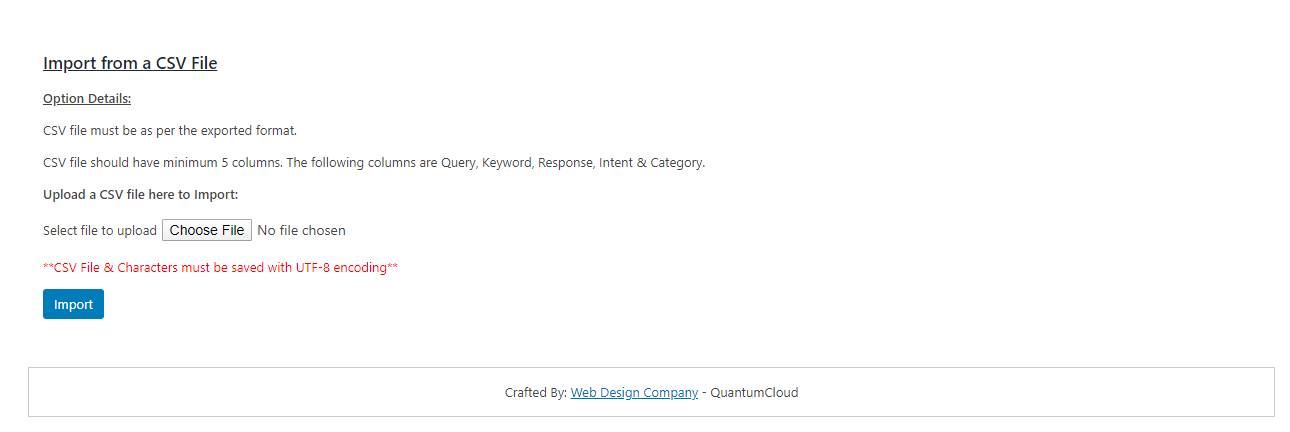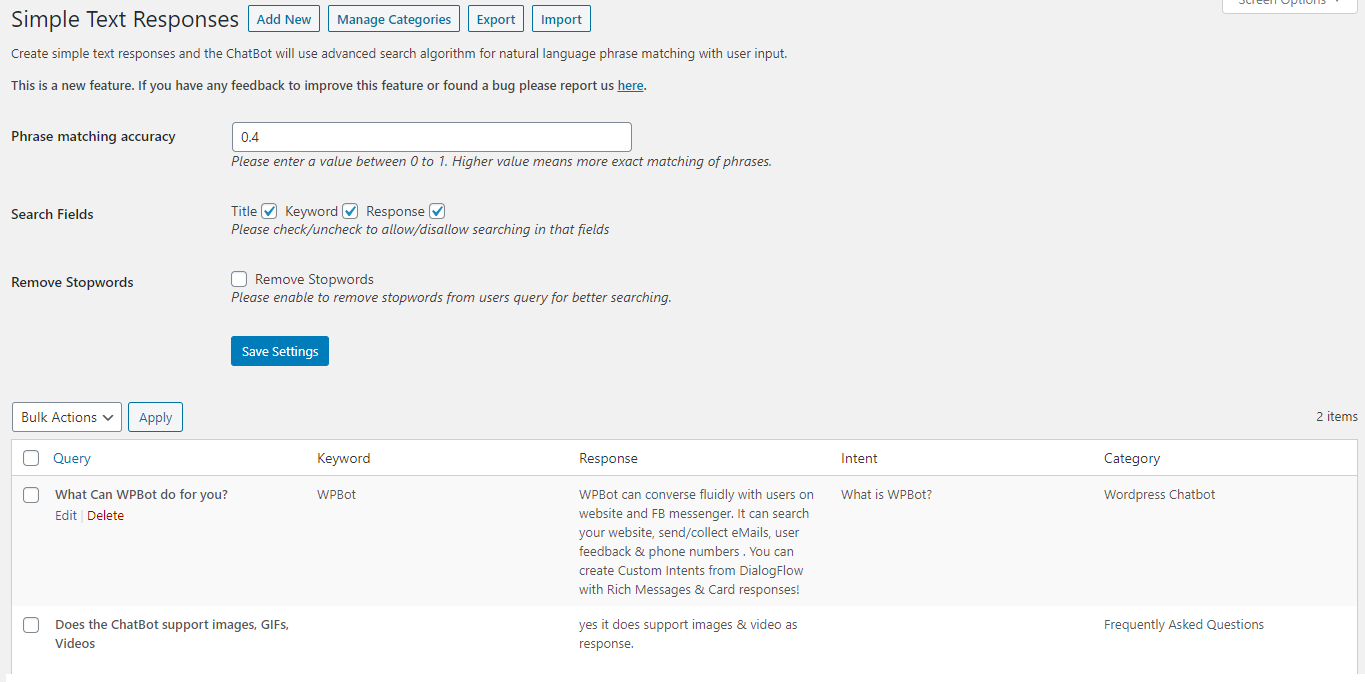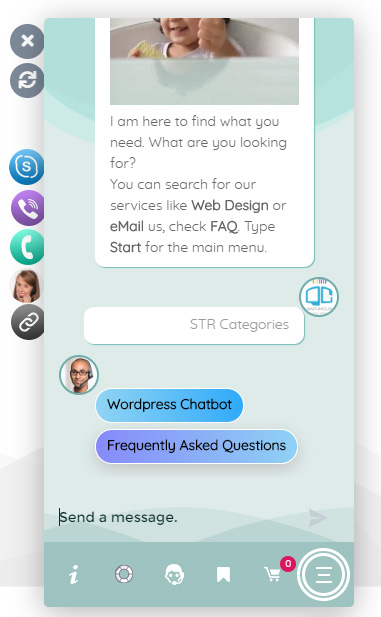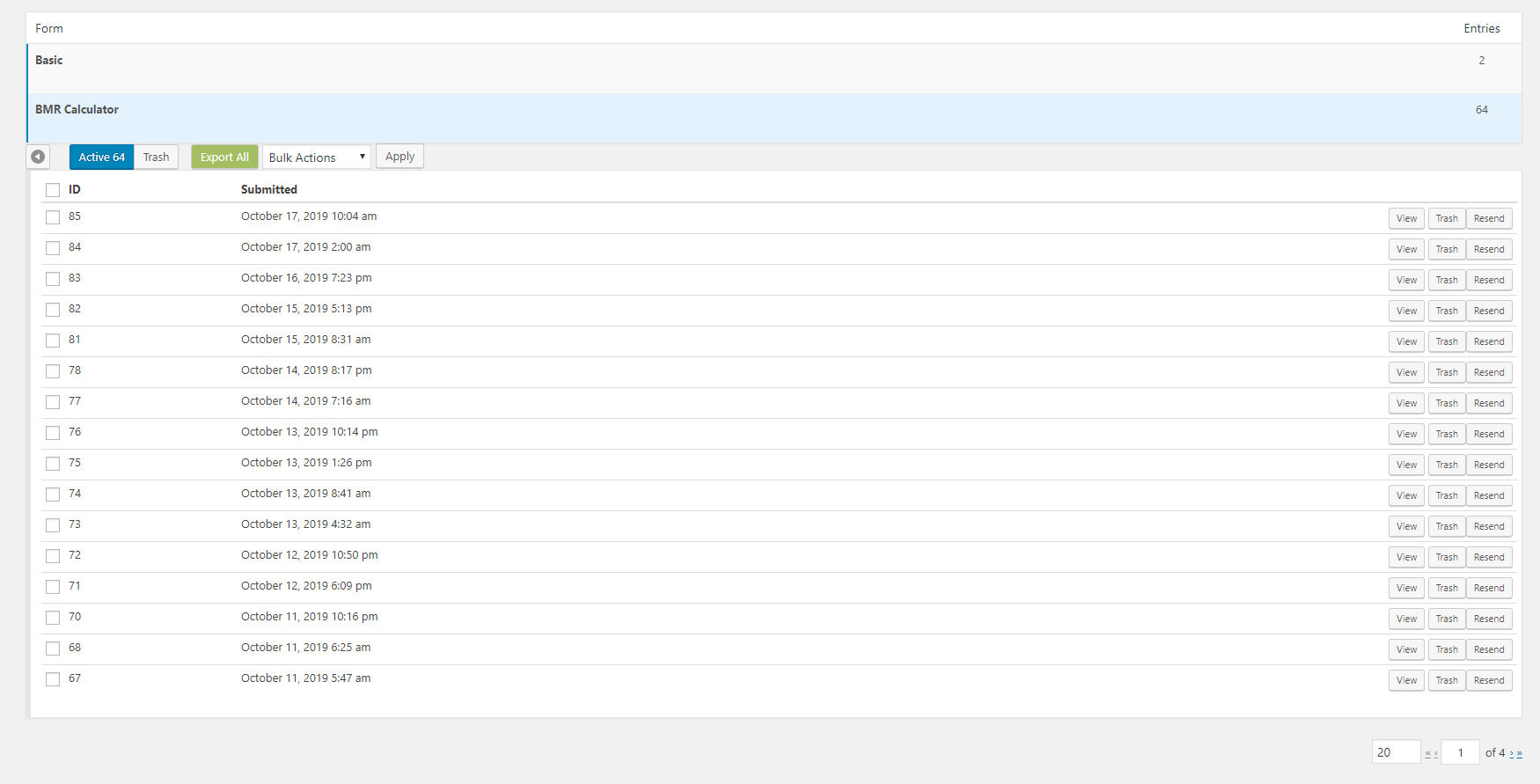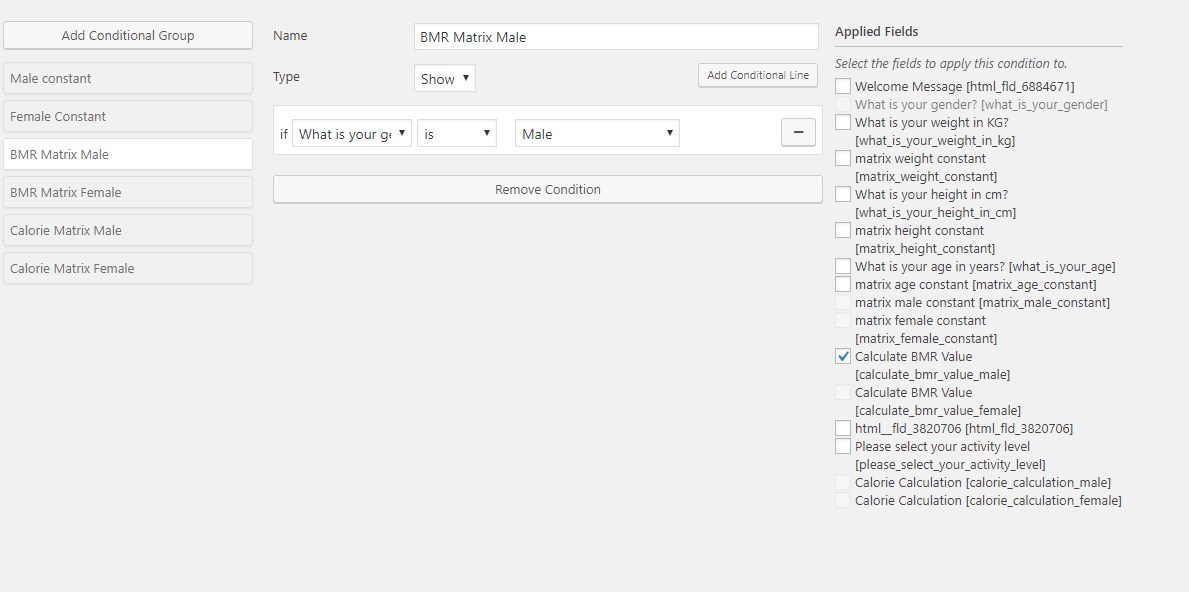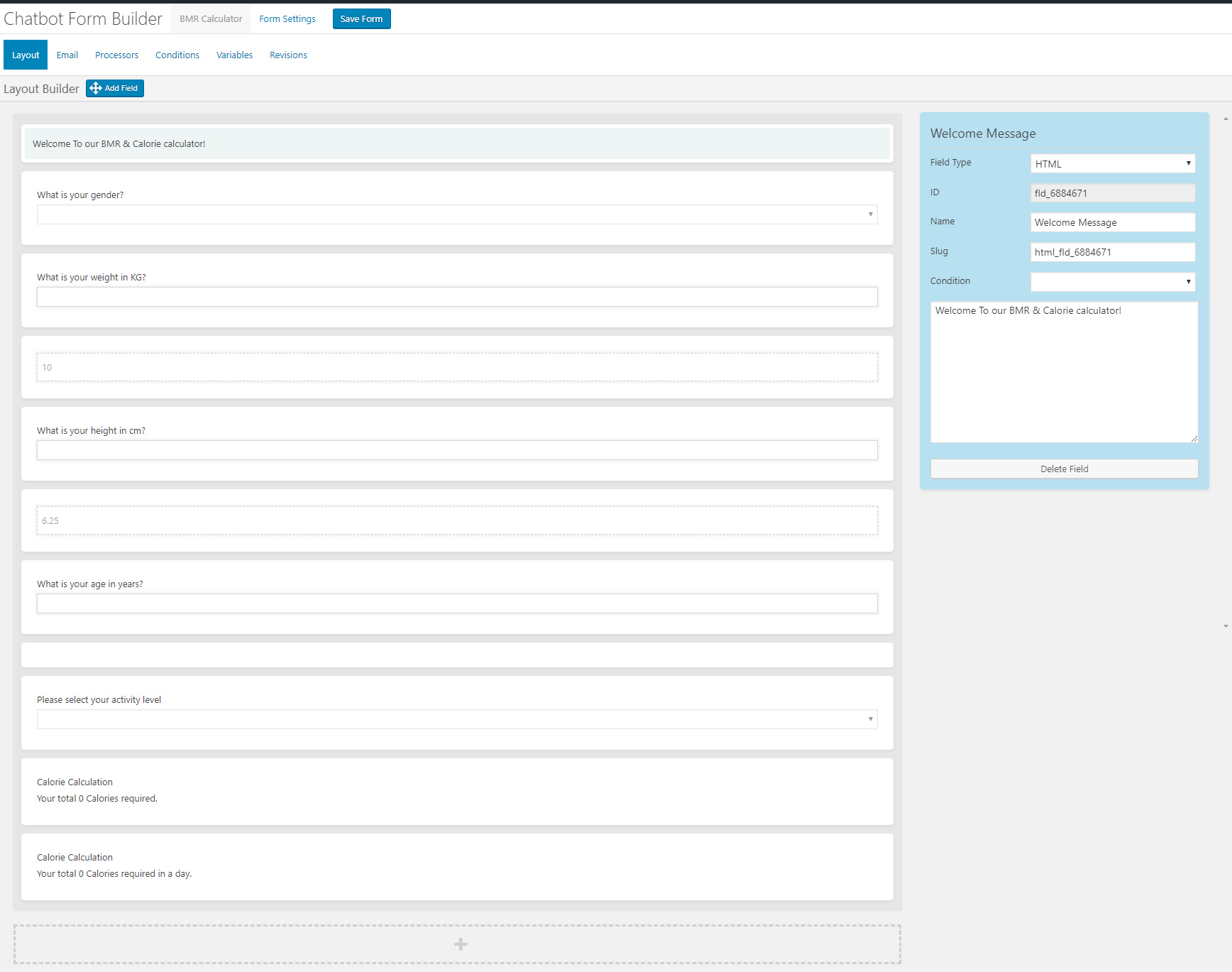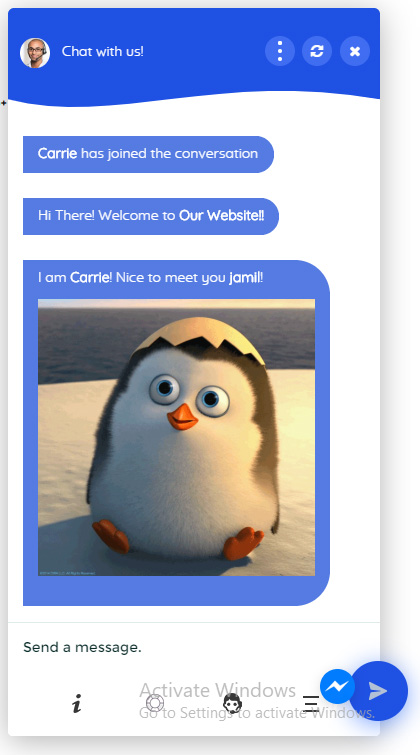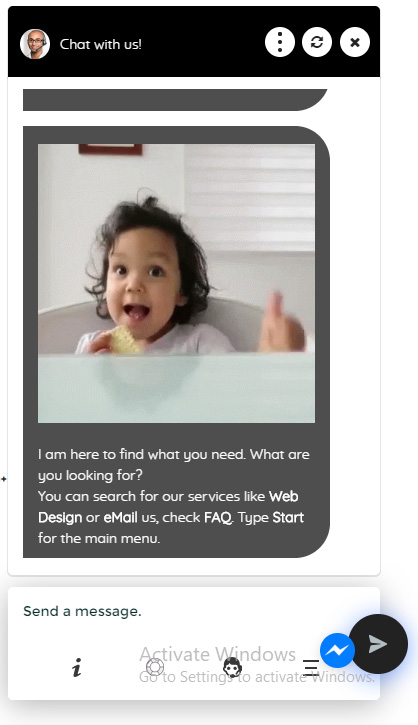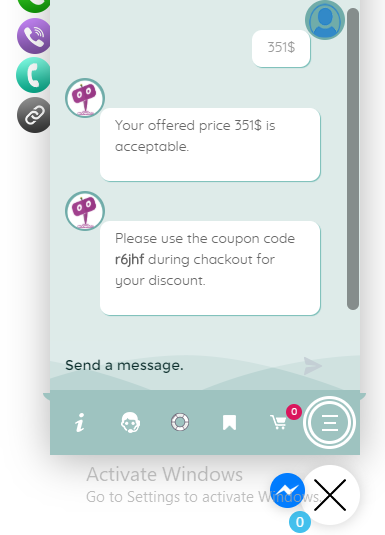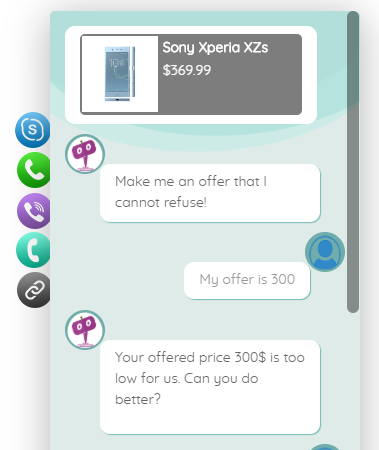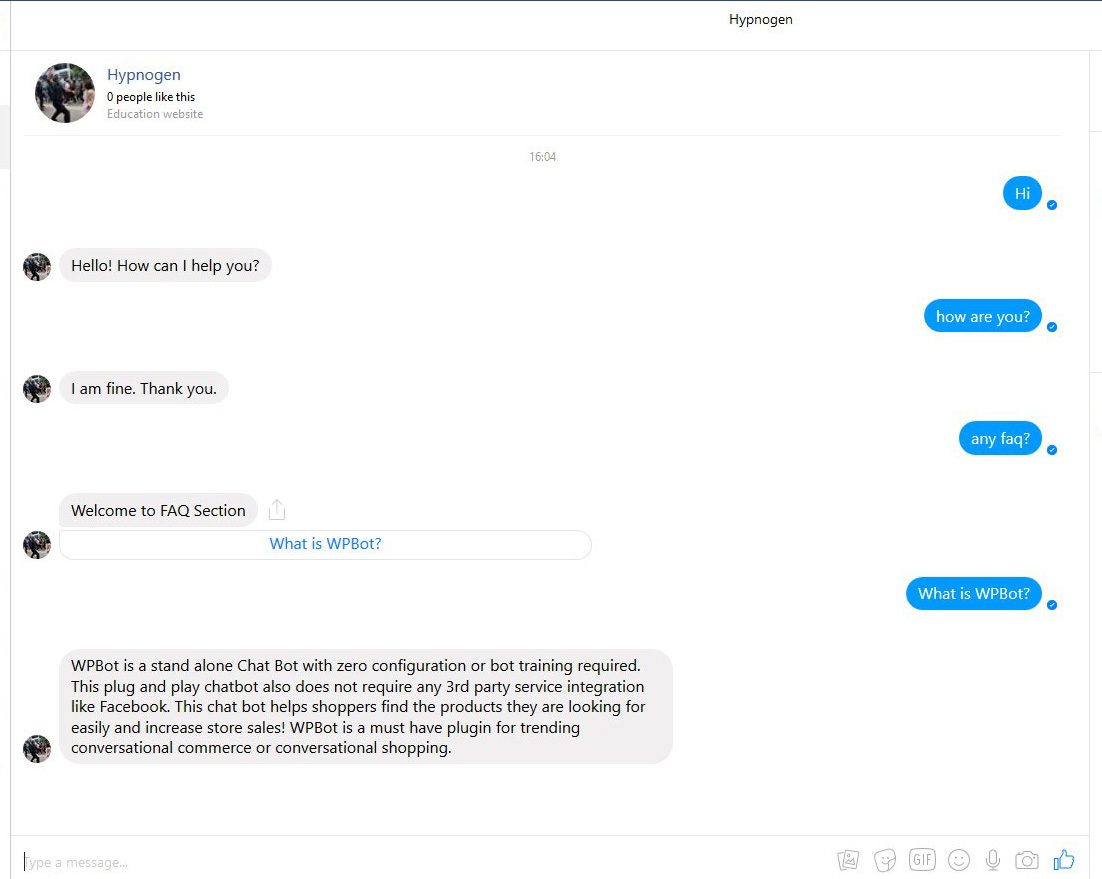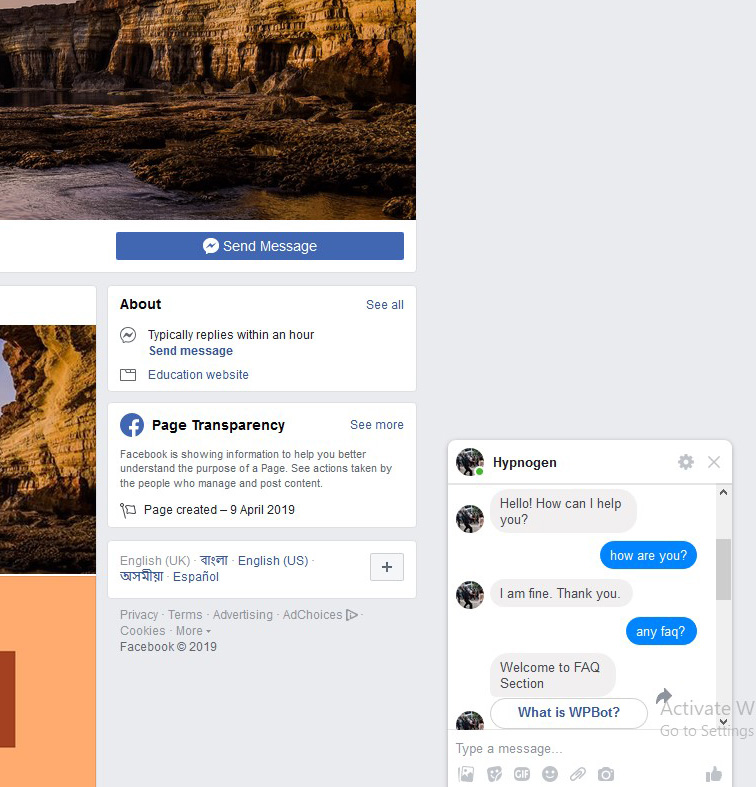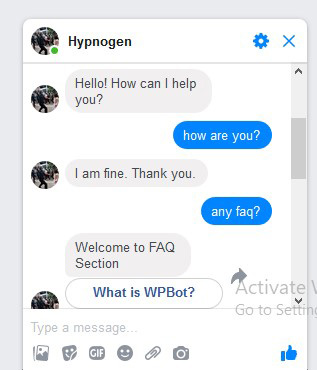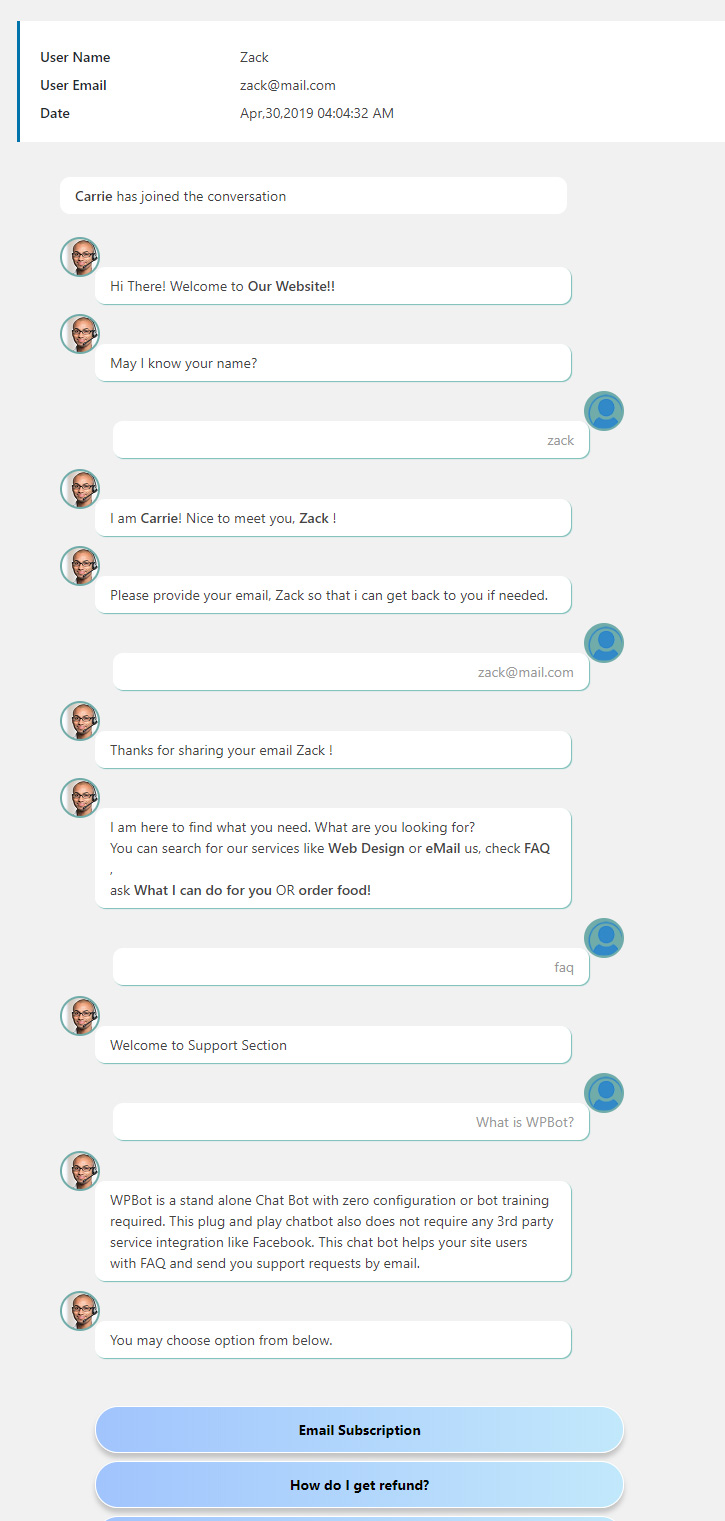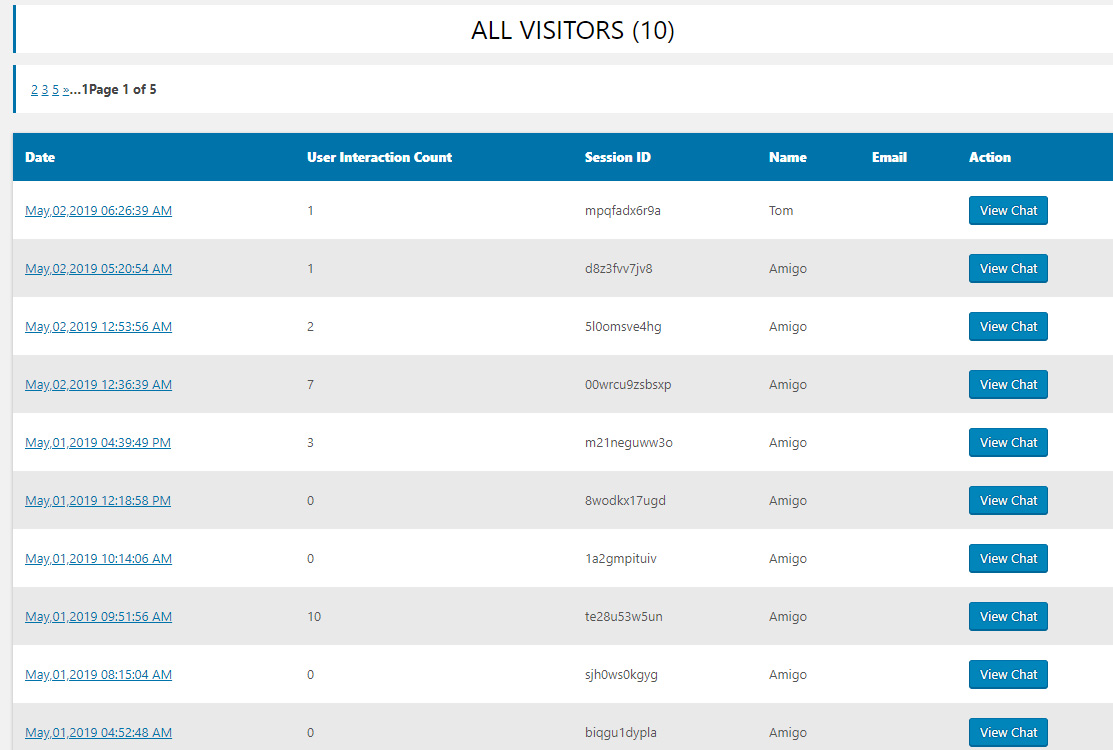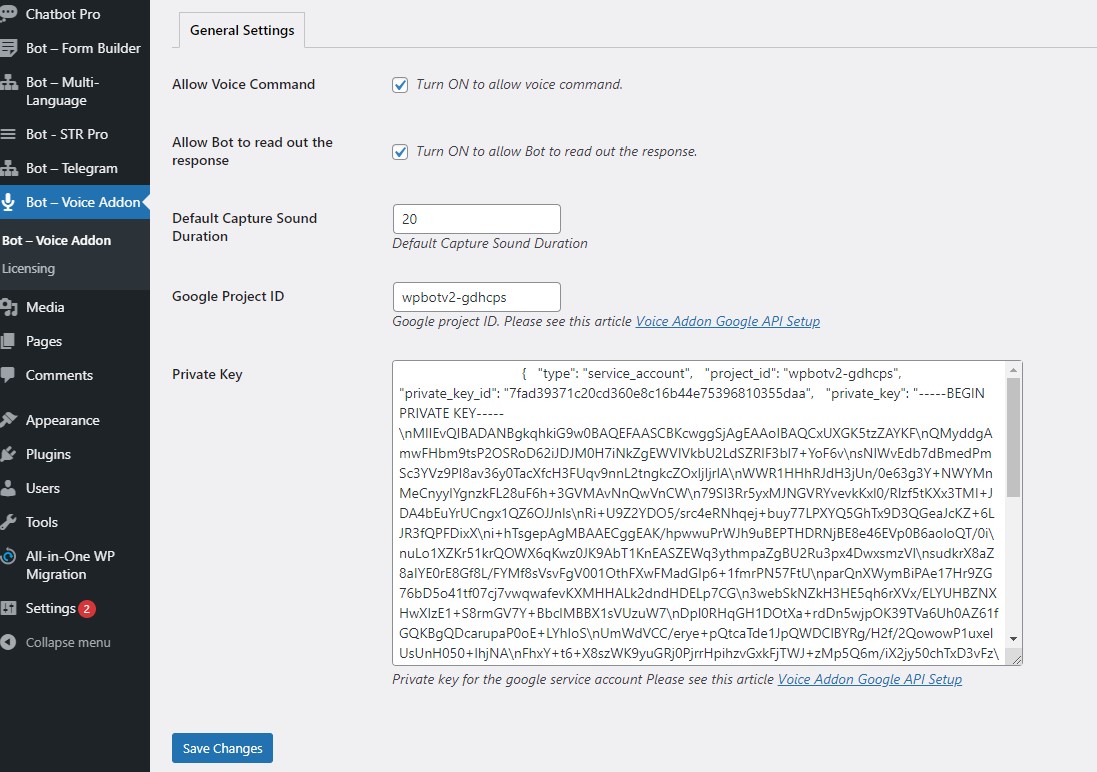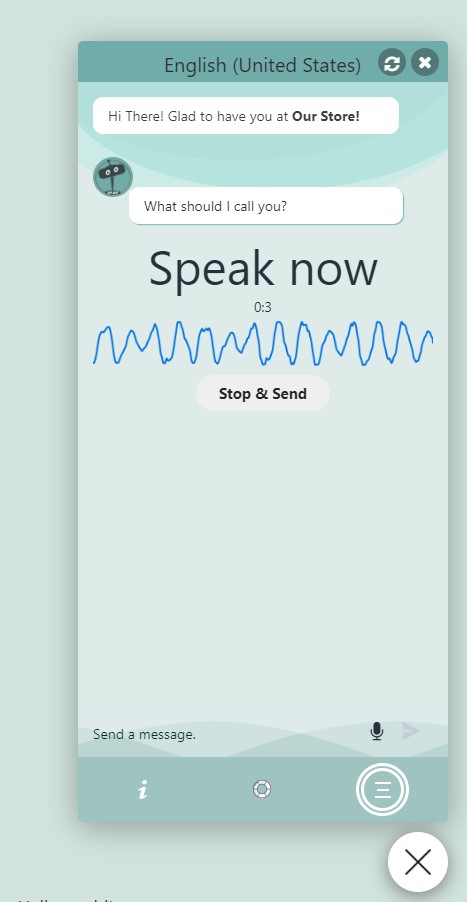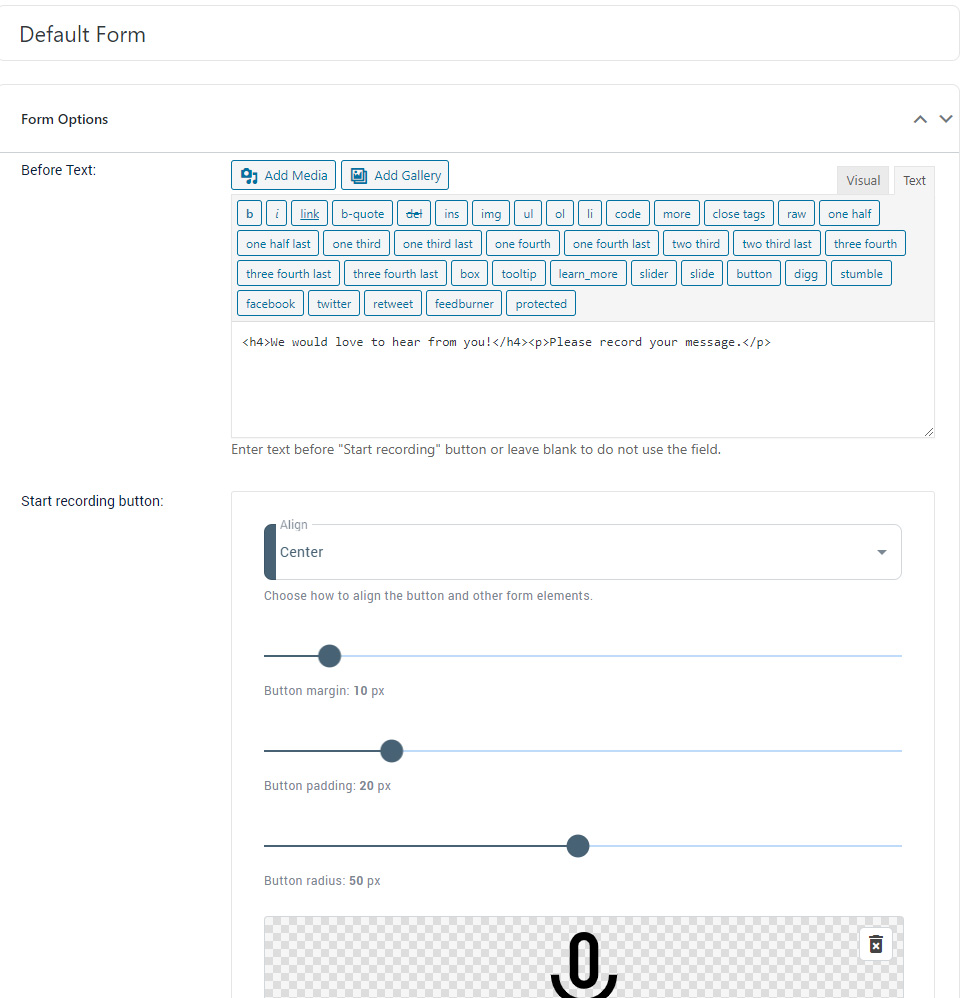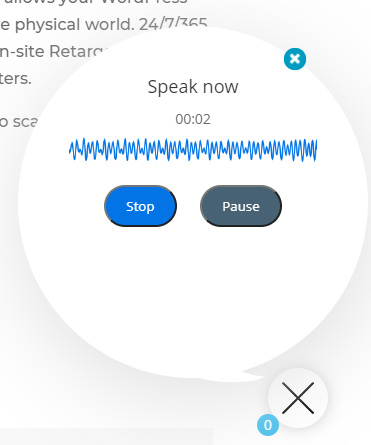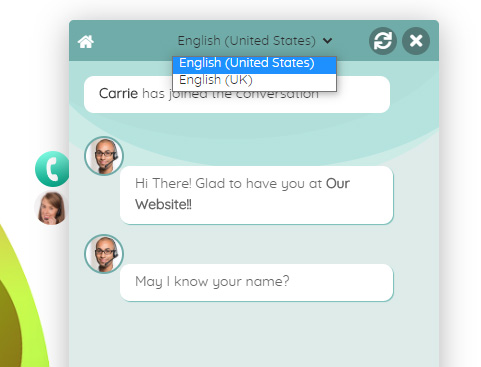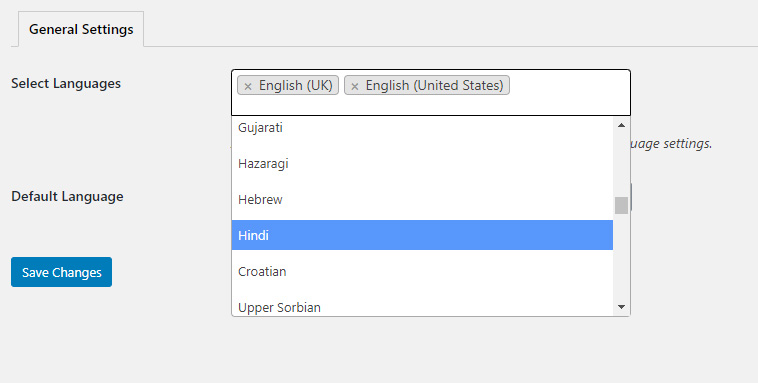No products in the cart.
Facebook App Setup for Messenger Chatbot Addon
First of all, In order to setup Messanger Chatbot Addon you have to create a facebook App from Facebook developer account. So please go to https://developers.facebook.com/ and login.
Then please click on the My App menu.
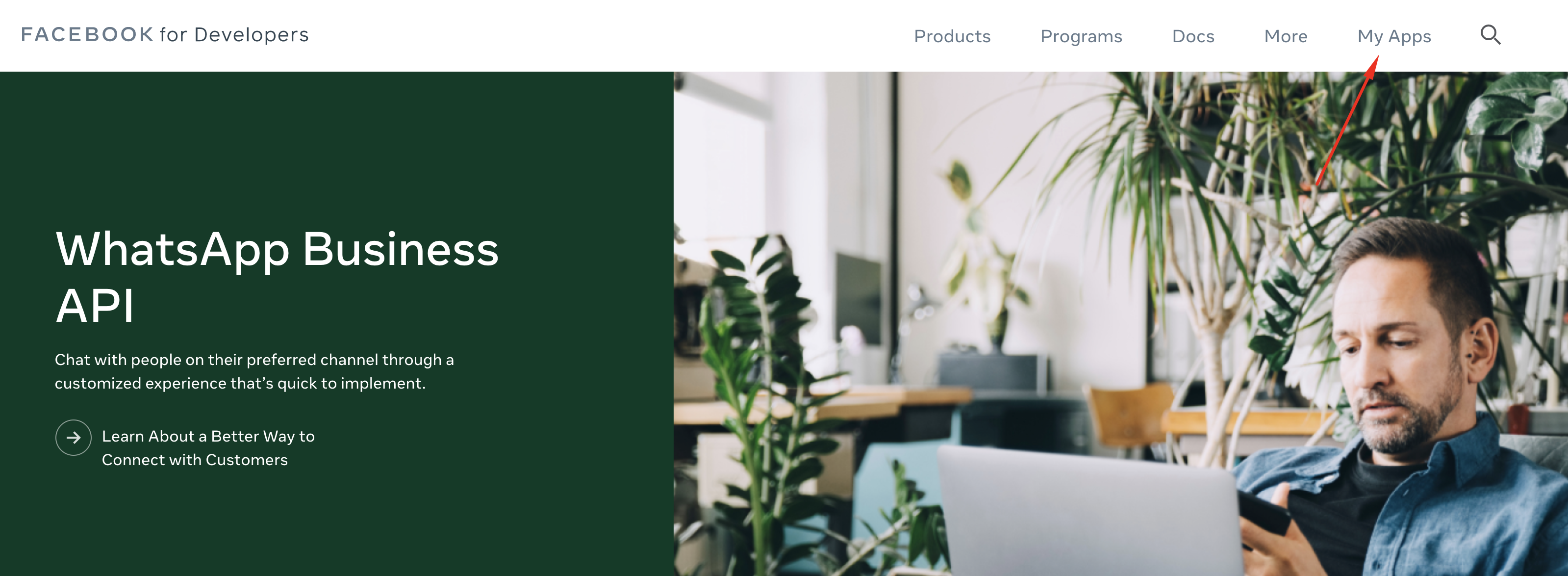
Then click on Create App.
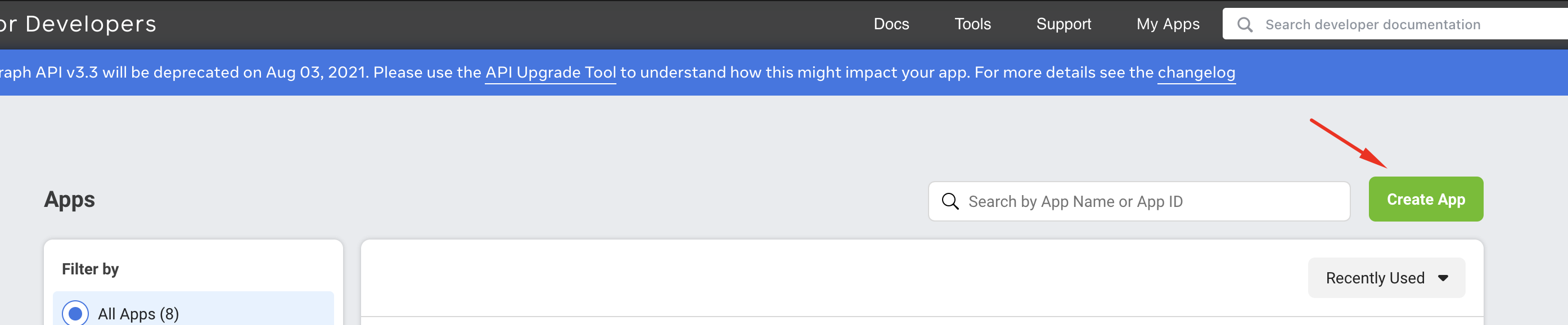
After that please follow the steps to create a Facebook App and after created you would be redirect to the App dashboard page. Then you need to go to Settings > Basic page and add the following information.
- App Demain.
- Privacy Policy
- Terms of Service
- Then save changes
See the screenshot below:
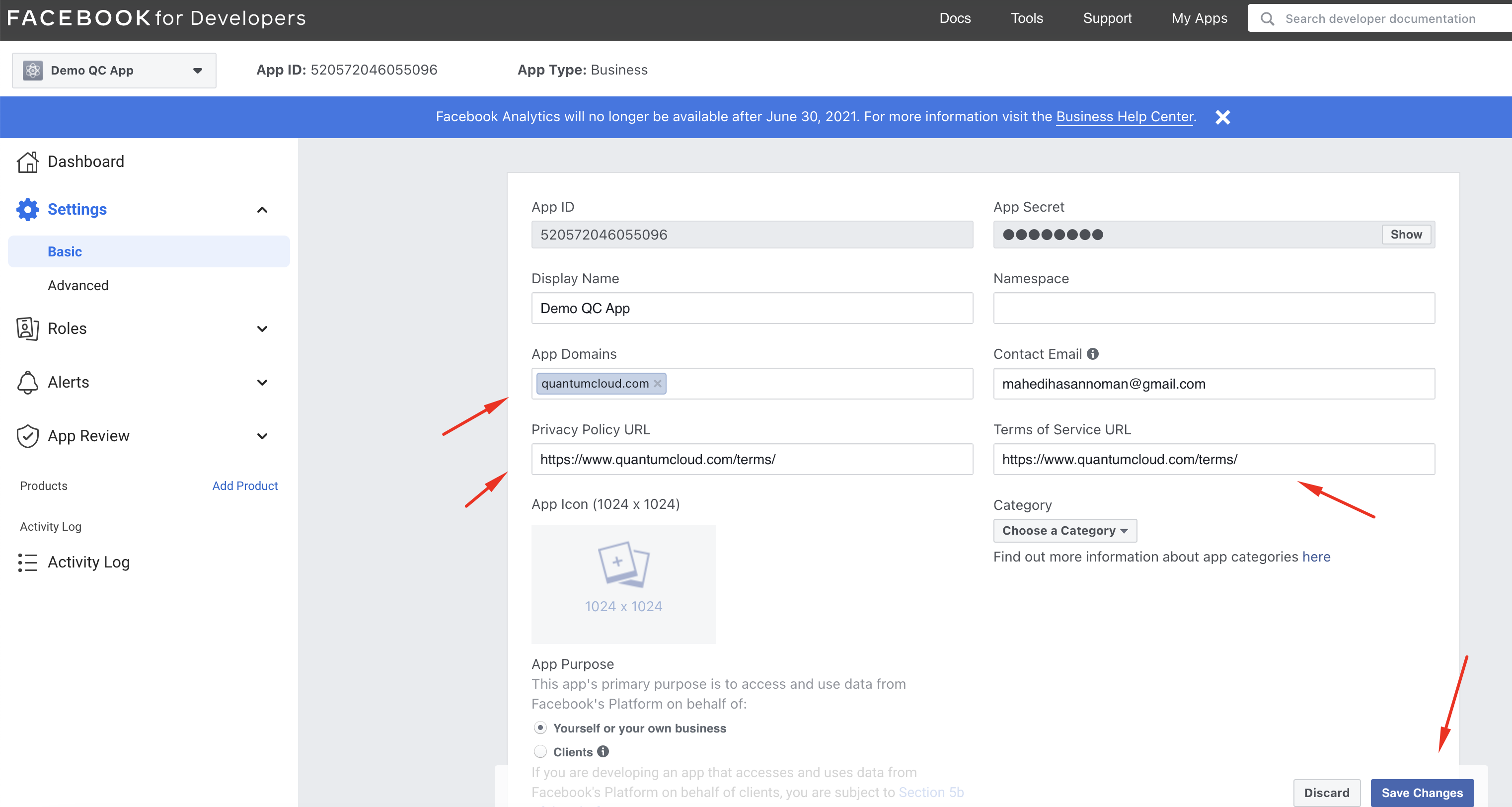
Now Copy the App ID & App Secret and add it to the WP Dashboard > Bot Messenger page.
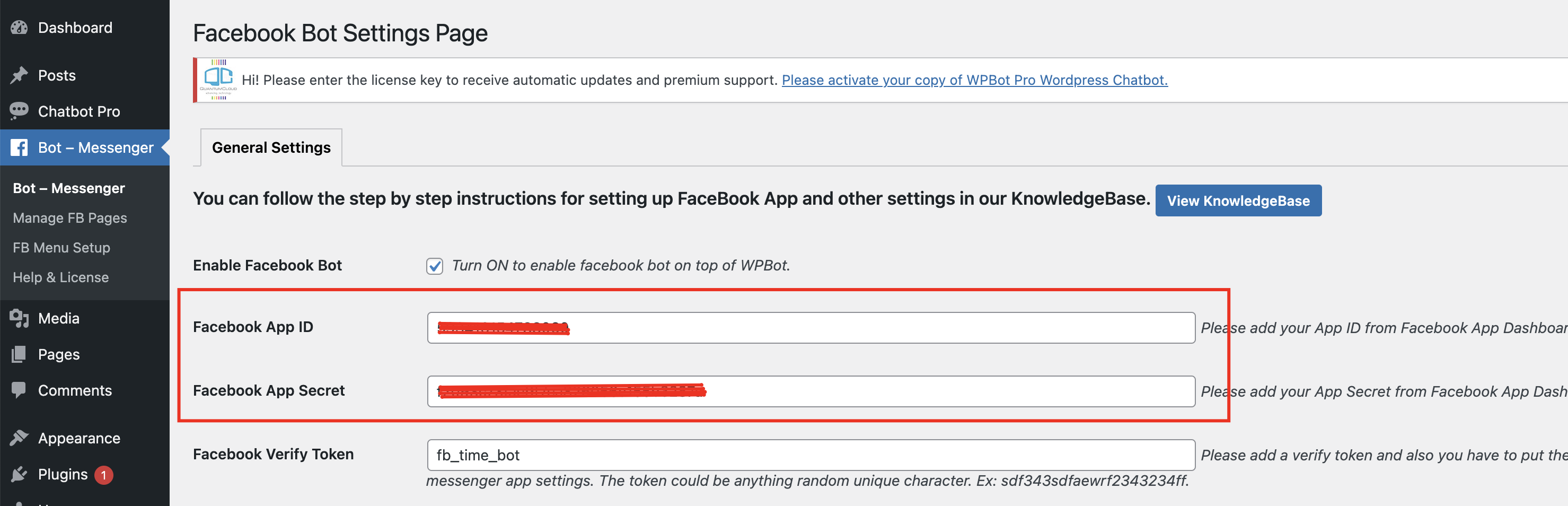
After that you are done with App setup.
Now you have to add couple products into this App. So please go to Add Product page.
1. Facebook Login
Click on the setup for Facebook login. Then select Web.
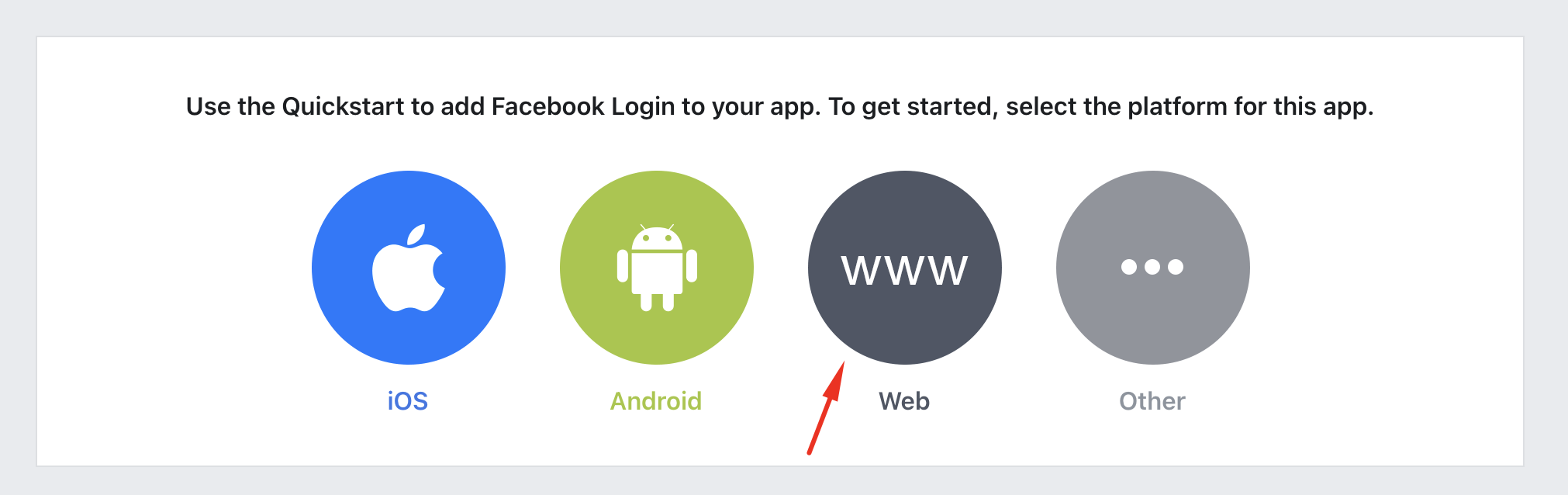
Then please enter the site URL and save the changes.
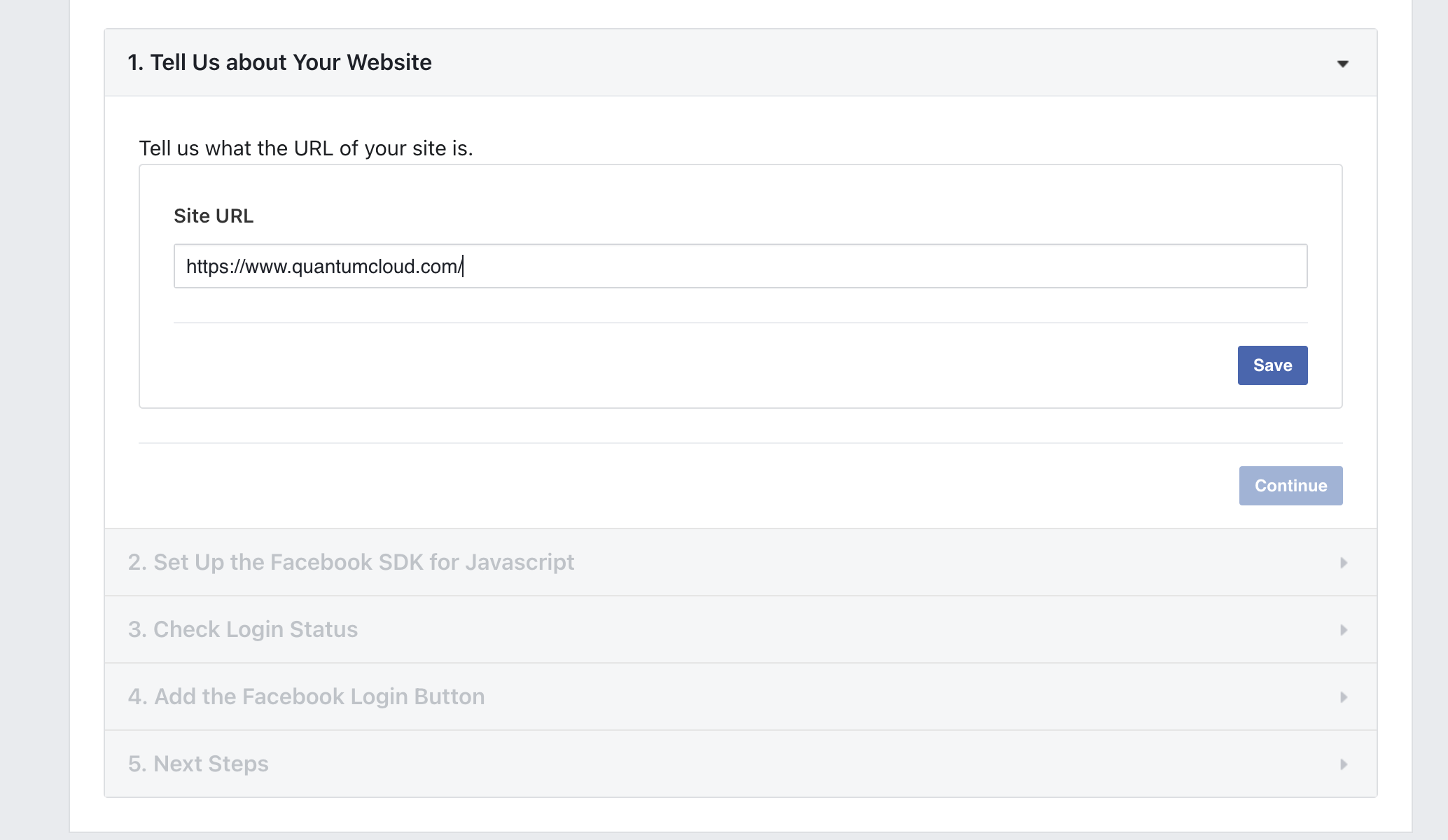
Now you have to navigate to Facebook Login > Settings page add Valid OAuth Redirect URIs. You need to copy the redirect URL from WP Dashboard > Bot Messenger page. Please see the below screenshots:
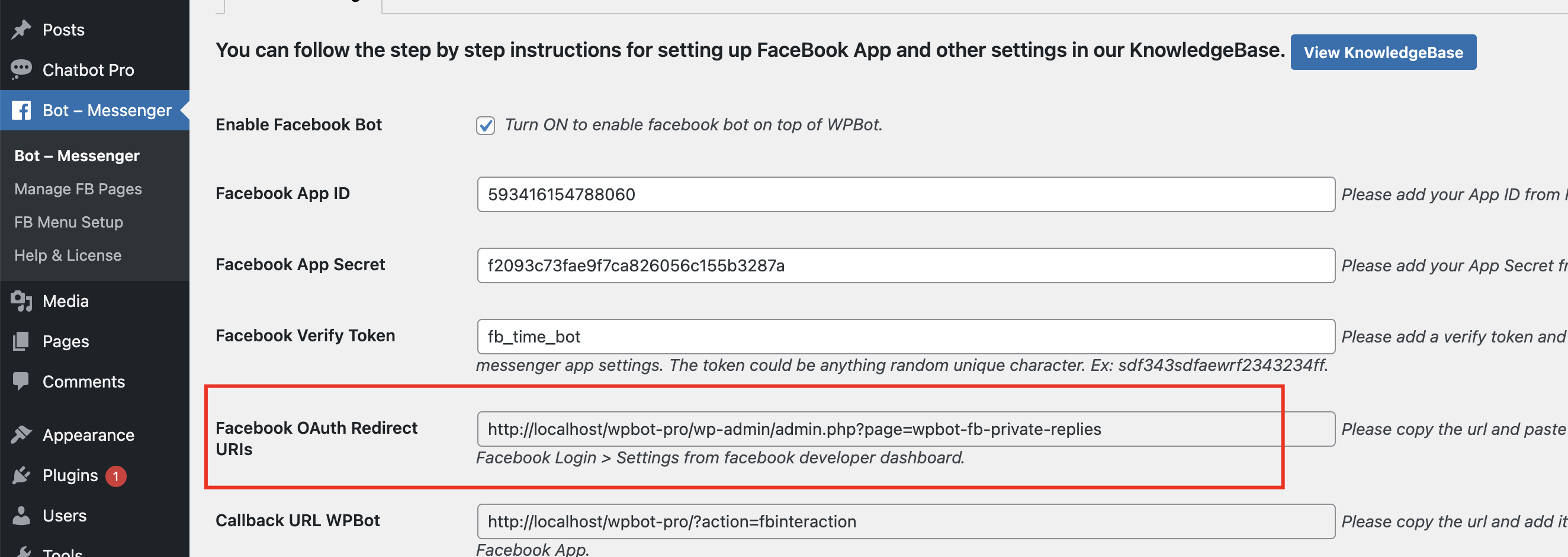
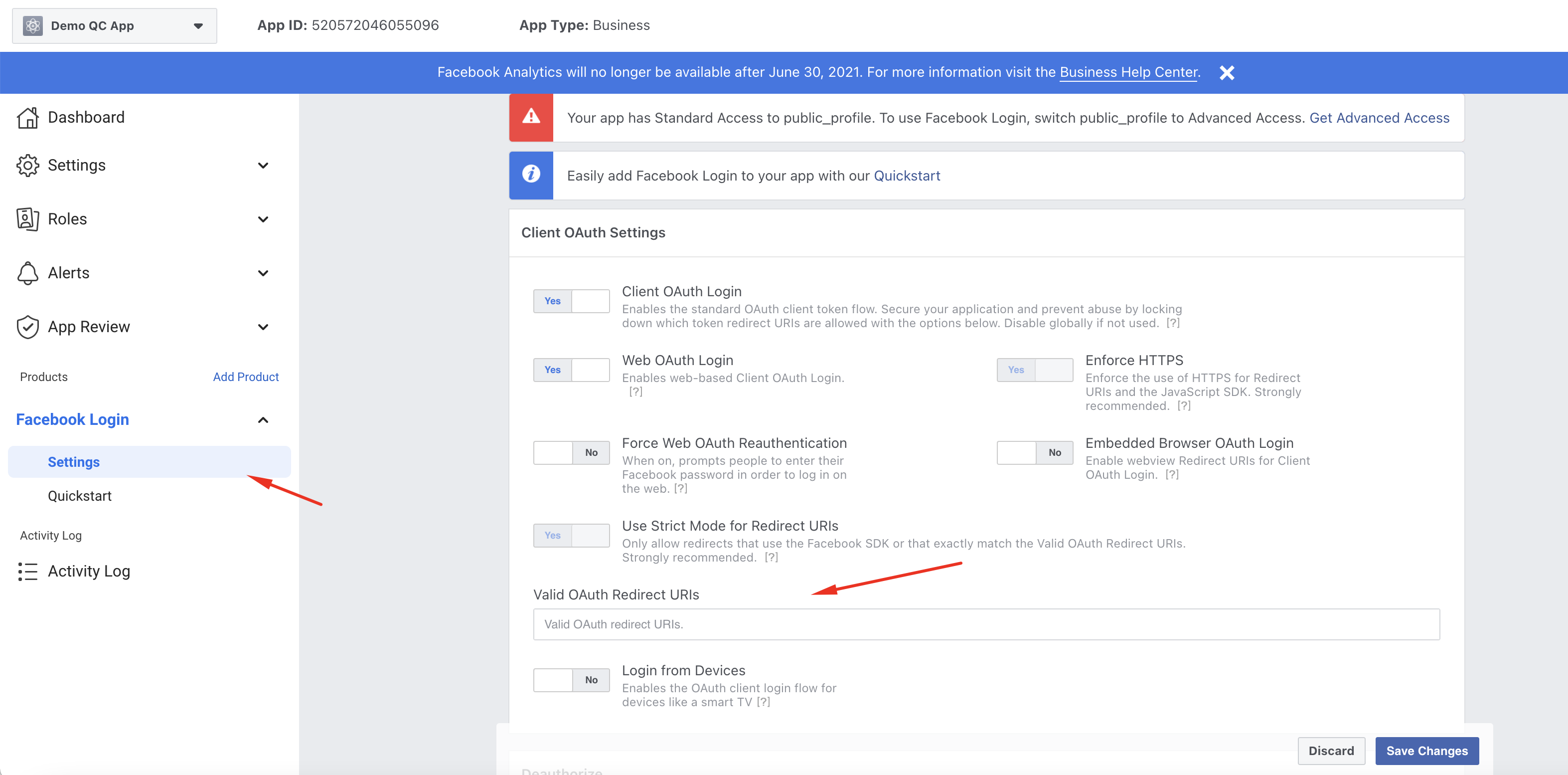
That’s all Facebook login setup.
2. Messenger
Now you need to add Messenger product from Add product page. Just click on the set up for Messenger.
After that you have to setup the webhook for messenger. So navigate to Messenger > Settings > Webhook section and click on Add Callback URL
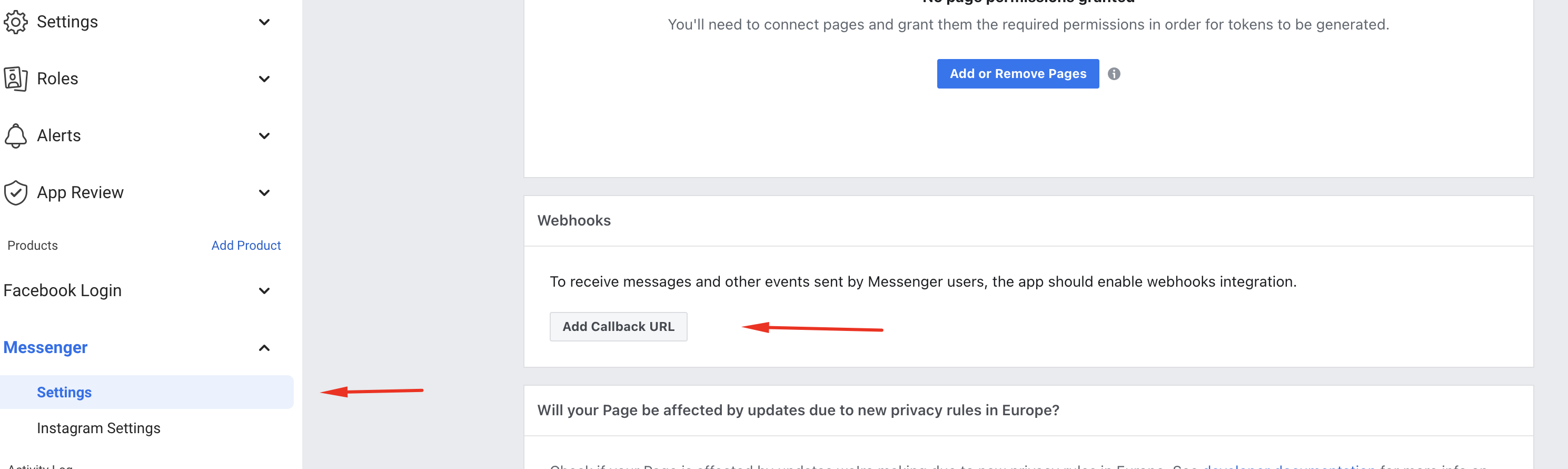
After clicking on the Add Callback URL a popup will open where you have to put Callback URL & Verify Token. For Callback URL, you have to go WP Dashboard > Bot – Messenger page.
Copy the callback URL & add some random text in “Facebook Verify Token” field and save changes.
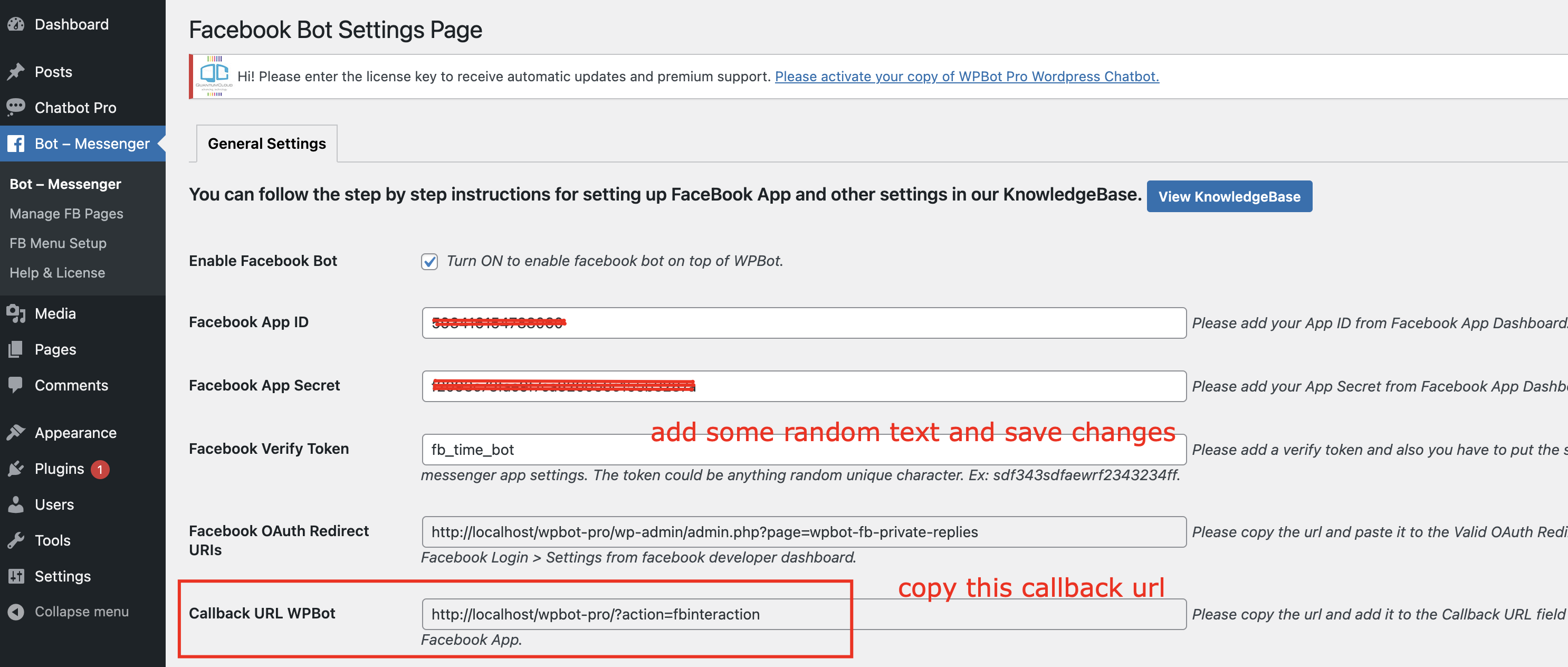
Now you have to add the callback URL and Verify token in the Callback URL popup form from Messenger > Settings page.
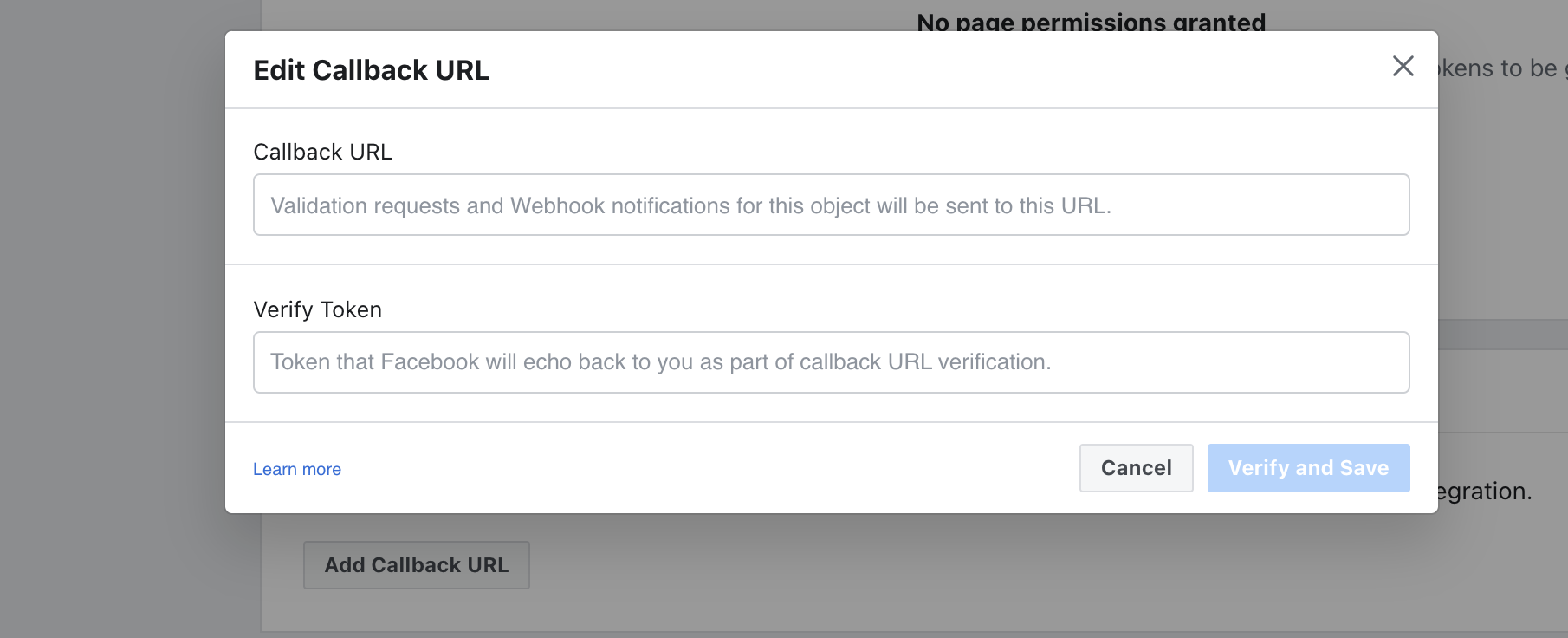
3. Webhooks
Go back to Add product page and click on the set up for Webhooks product. Then click on the subscribe to this object.
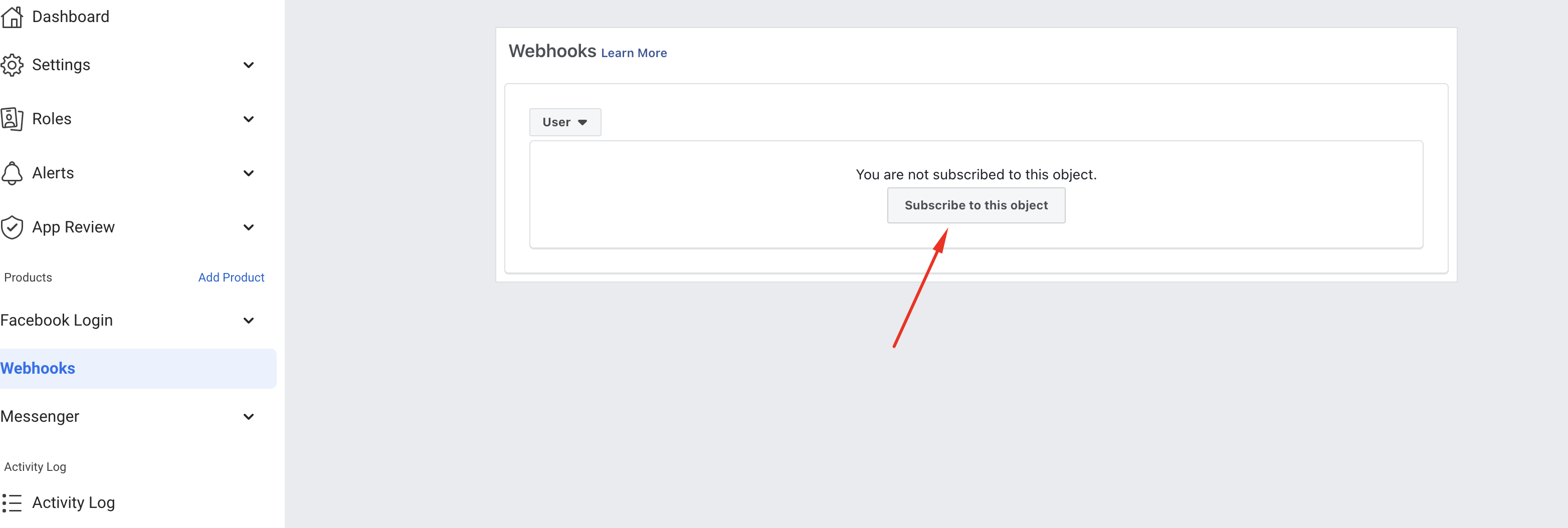
Subscribe to this object using same callback URL & verify token that you have used in previous product setup.
After that you have to subscribe to Feed.
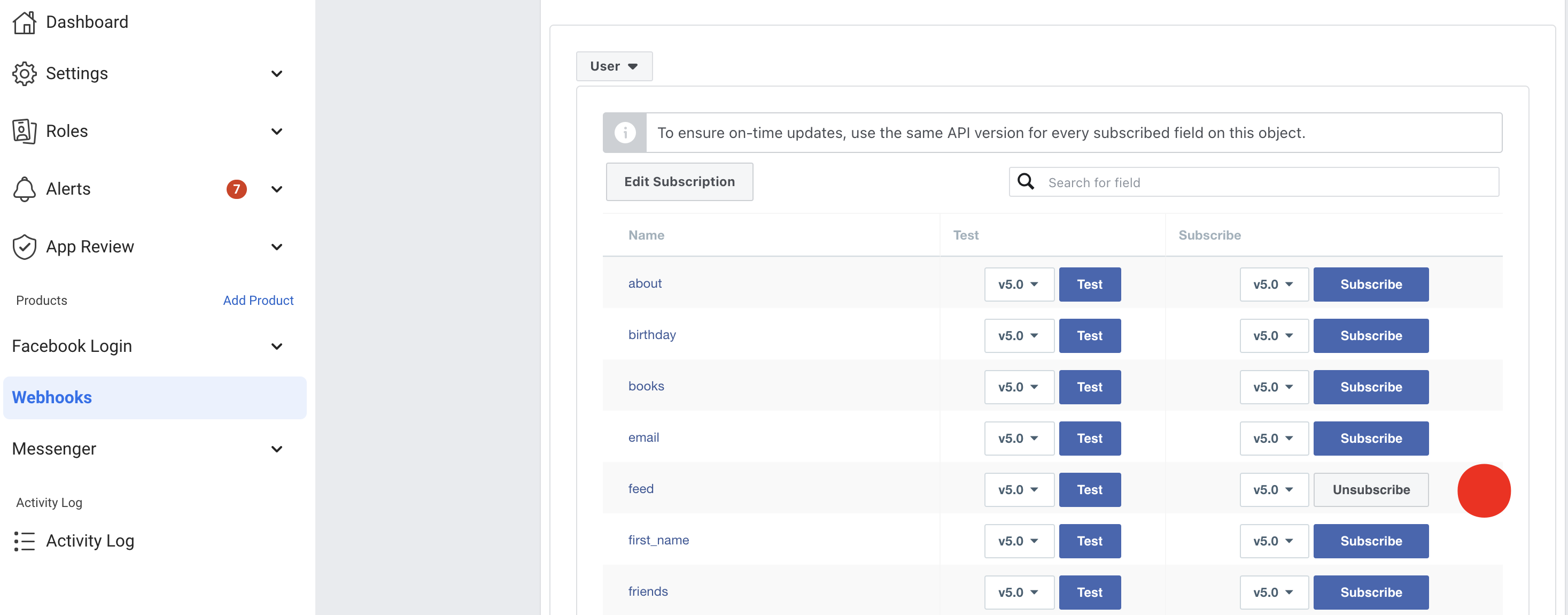
4. Connect FB Pages
In order to connect FB pages you have to go to Bot – Messenger > Manage FB Pages page and click on the “Login with Facebook” button. After that you need to proceed with the instructions showing on the Popup and connect FB pages.
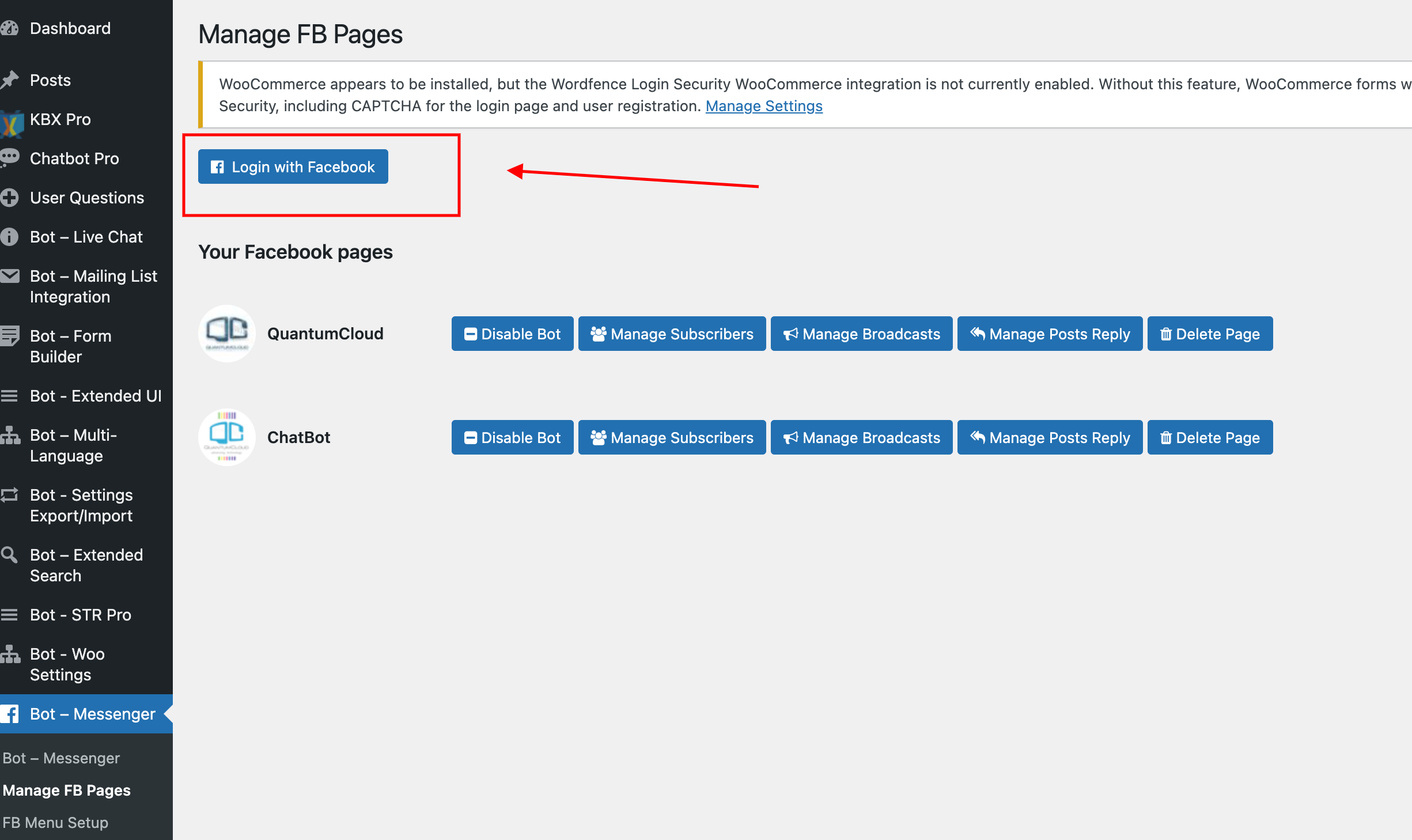
FB App Permissions
Permissions provide a way for your app to access data from Facebook.
The following permission is needed for the Facebook App to work with Chatbot.
- pages_read_engagement
- pages_manage_engagement
- pages_manage_metadata
- pages_messaging
You can learn more about the Permissions from here. https://developers.facebook.com/docs/permissions/reference/
You can download and use this video to submit for the Permission review process.
Review Question and Answers You can Submit:
During the Permission review process for Page messaging, you will need to answer a few questions and provide access to your WordPress dashboard. You can use parts of the text below to answer the questions as appropriate.
** We need the Page Messaging feature so that the ChatBot can reply to customer queries using DialogFlow integration of WPBot and also other WPBot features like Simple Text Responses, FAQ, Product display etc.
Once the Setup is complete and all the FB App permissions are working the following features will be available to the WordPress site admin:
Respond to customer queries on messenger and Facebook page through the WPBot using DialogFlow and Simple Text Responses
Connect the ChatBot with multiple FB pages.
Auto comments reply to your Facebook pages from WordPress dashboard
Comment replies with various conditions from WordPress dashboard
Comment reply from DialogFlow
Auto comments reply campaign setup from WordPress dashboard
Manage FB page Subscribers
Send Broadcast Messages according to FB policy from WordPress dashboard
One-click enable/disable bot for FB pages
The ChatBot responses can be managed from the WordPess backend. WordPress admin can also integrate with DialogFlow to create the ChatBot responses.
Broadcast
The Messenger Platform’s Broadcast API allows you to broadcast a message to everyone that currently has an open conversation with your Page. The broadcast message is displayed on the Page inbox only when a user replies in a thread.
Permission
“pages_messaging” permission is needed to send broadcast.
Rate Limits
Rate limits are in place to prevent malicious behavior and poor user experiences.
The per day rate limit is equal to 200 * the number of people the business can message via Messenger.
For pages with large audiences, we recommend a send rate of 250 requests per second.