You can train an OpenAI model with your data using one of the two methods (requires WPBot Pro Professional or Master License):
- Fine Tuning
- GPT Assistant
We suggest using GPT Assistant as this is easier, quicker, and more flexible. It basically involves creating a GPT Assistant on the OpenAI platform and uploading your website content. Our ChatBot for WordPress WPBot allows you to easily generate a JSON file containing all your website data that you can upload to your GPT Assistant. Here is the step by step process guideline:
1. Head over to ChatBot Pro->OpenAI Settings. Enable OpenAI and add your API key. You can get your OpenAI API key from here.
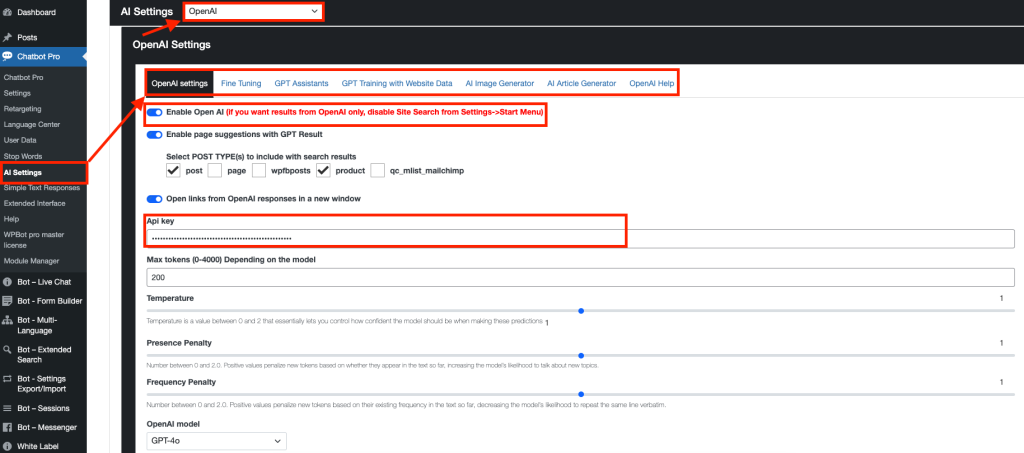
2. Go to the GPT training with Website Data tab. Select all the Post types you need and press the button Convert Data for Assistant.
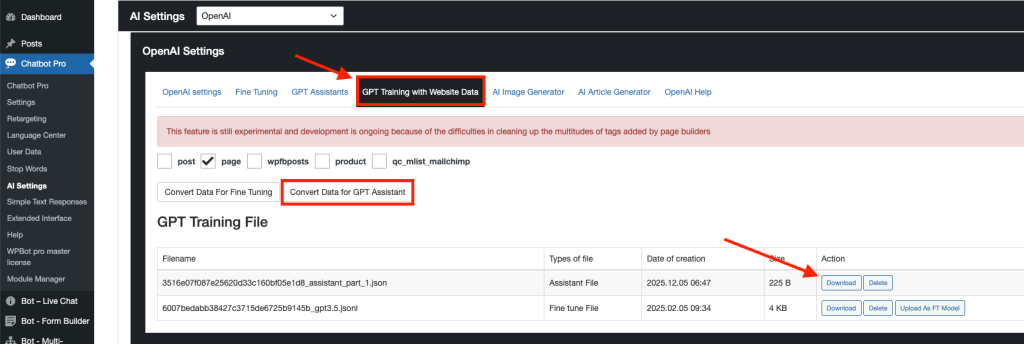
Once it is done, download the data file in JSON format
3. Go to Assistant Playground and create a new Assistant.
Upload the JSON file you downloaded and Enable Search.
** Feel free to upload additional relevant text, docs, or pdf documents to the same GPT Assistant. They will be used too! You can upload up to 20 documents.
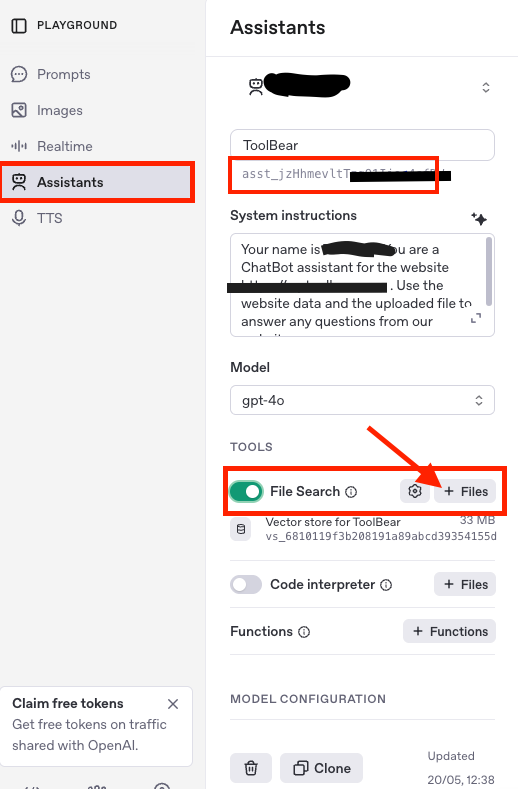
Give the GPT an Instruction similar to the one below but customize it to your website URL and email. You can be very detailed in the instructions to make it respond just the way you need. Experiement with it as this is a crucial part:
Your name is Carry. You are a live support agent for https://www.wpbot.pro/ . Write in first person POV using words like We, Us. If you are unsure about some questions, direct the user to send us an email. Our email address is [email protected].
4. Copy the Assistant’s ID and paste it under the GPT Assistants tab under the OpenAI settings on your website.
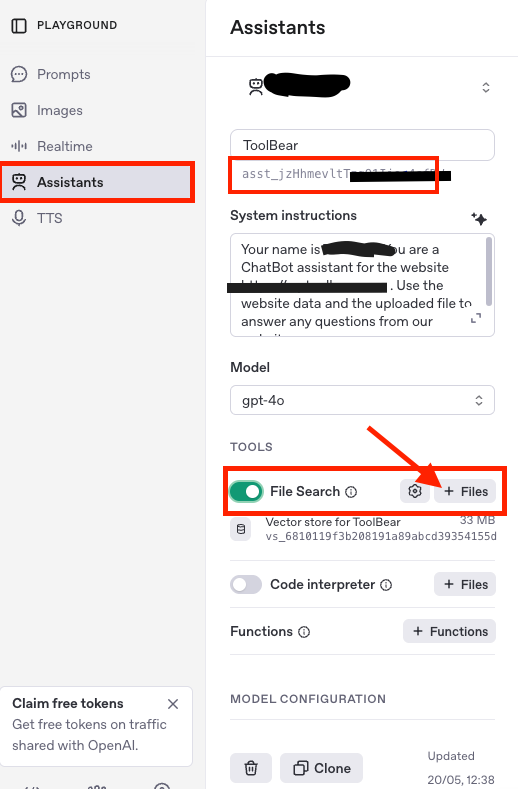
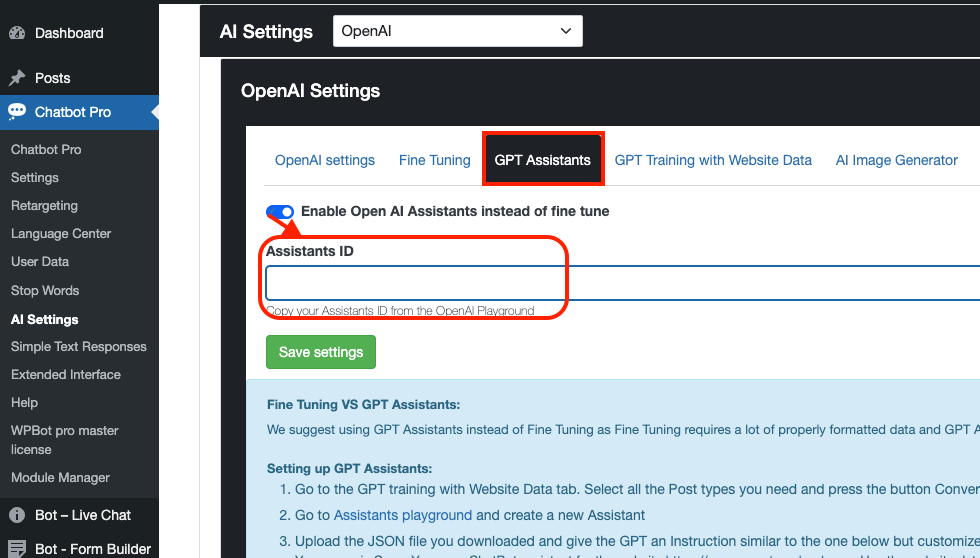
After you connected with GPT Assistant, you can disable the default Site Search feature from the ChatBot Pro->Settings->Start Menu so that all responses come from the GPT Assistant.
Go to your website and ask the ChatBot something specific to your website content to make sure it works.
**Very Important:
1. The OpenAI API key and the GPT Assistant ID must be from the same account and project. Otherwise, it will not work
2. You have to Pre-purchase OpenAI API credits from the OpenAI API platform. Also, make sure you are not over the API usage limit.
You are done!
How much does OpenAI GPT Assistant cost when you use it with our ChatBot to answer user questions?
Answer: OpenAI services are extremely cheap. In our experience, up to 1000 responses cost about 2/3$ when you choose the GPT 4.0 or 4.1 Mini model. This is usually more than sufficient for 90% websites out there.
** Also, check this article on How to save money and reduce OpenAI API costs for your ChatBot
** GRAB the ChatBot for WordPress now!

