Now you can use Conversational Forms with OpenAI. You can create a Conversational form with as many fields as you want and add an Instruction for the OpenAI to respond acordingly. The user submitted field data along with your instructions will be sent to OpenAI. The OpenAI’s response will be shown when the user reaches the end of the form.
This feature is also multi-modal. You can use the File Upload field to send user uploaded image or audio file to OpenAI to analyze and respond accordingly.
How to set up your form with OpenAI response?
To use a Conversational Form with OpenAI, go to Bot – From Builder -> Edit Form -> Form Settings and enable the “Connect Form with OpenAI” option.
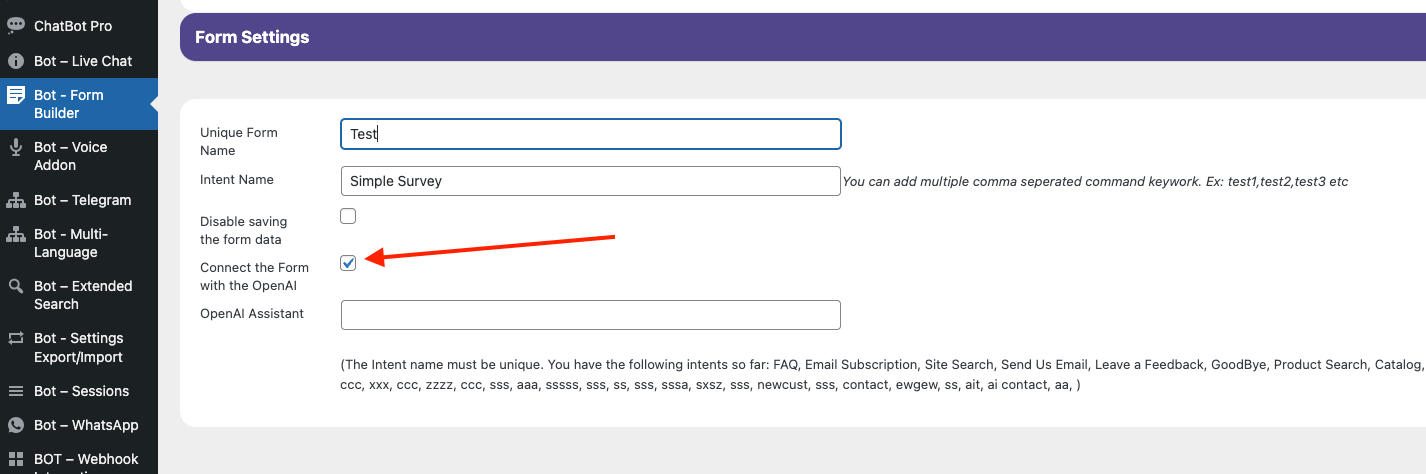
Now create form fields as you normally would. Remember that these fields’ data (input by the user on the front end in the ChatBot) including any file upload field will be sent to OpenAI for response. When the user reaches the end of the form the OpenAI response will be shown.
You can add a File upload field for an Audio or Image file to be uploaded and sent to OpenAI. Please allow only Audio or Image file types for this. Other file types will not be supported.
You need to configure a prompt as OpenAI’s instructions. This prompt will tell OpenAI what to do with the data and what kind of responses you are expecting. The OpenAI Instruction is a hidden field that contains the admin instruction for the openAI. It is not visible to the users. Drag the Add Field button to create a new field and select the OpenAI Instructions field.
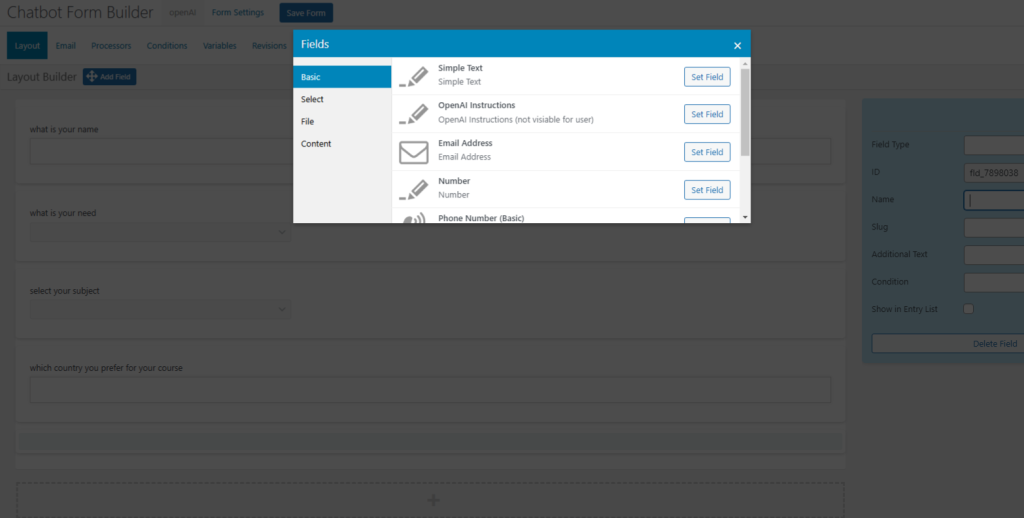
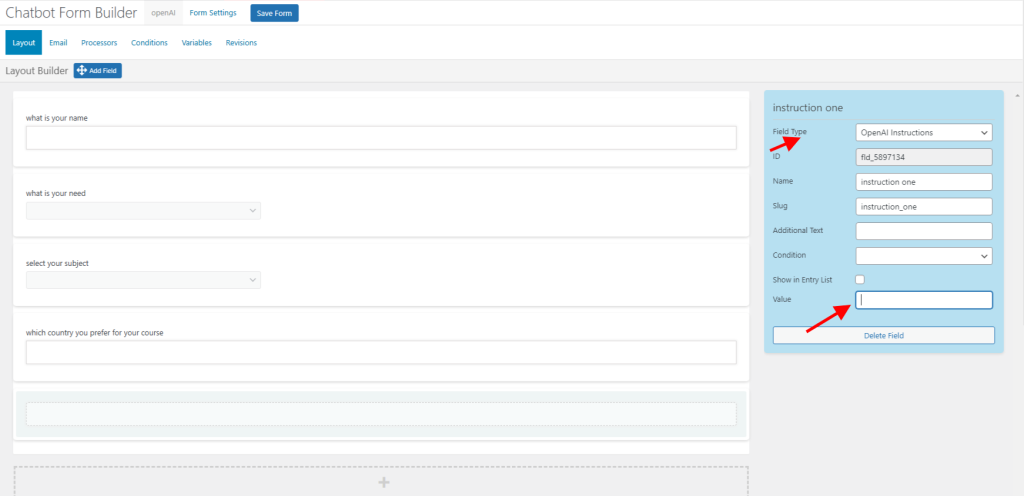
After you have created the form you can add it to the Start menu Active Menu area from the Settings->Start Menu.
That is all!
