Editing, Cloning & Deleting an Existing Form
This topic covers the processes of editing, cloning, and deleting a form.
- Step 1 : Go To The Conversational Forms Admin PageStarting from the WordPress Dashboard, you can navigate to the Conversational Forms Admin Page by clicking on the menu named \”Chatbot Form Builder\”.
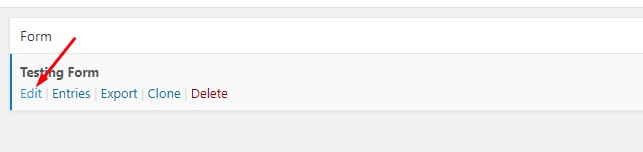
- Step 2 : Editing An Existing FormEdit a form by hovering over 1 form from the list of built forms and clicking on Edit. You are now in the Conversational Forms Layout page.
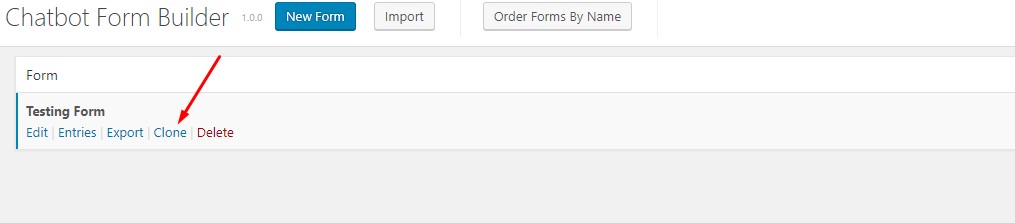
- Step 3 : Clone An Existing FormCloning an existing form makes a duplicate of that form that you edit and publish separate from it’s original. Clone a form by hovering over 1 form from the list of built forms and clicking on Clone. This launches the Clone Form pop-up window. Enter a Form Name, then click Create Form. You are now in the Conversational Forms Layout page.
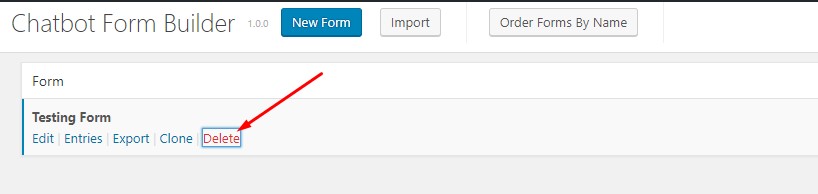
- Step 4 : Delete An Existing FormDeleting a form looses its configuration and entries which is not reversible. Delete a form by hovering over 1 form from the list of built forms and clicking on Delete. You receive a prompt: “This will delete this form permanently. Continue,” so click OK. The form removes itself from the Conversational Form Builders Admin Page list.

