You can add your Email Subscribers and Conversational Form Submissions (having an email field) directly to HubSpot CRM’s CONTACT database. You need to create a “Private App” in HubSpot and then add that app’s access token here.
If you create a conversational form and want to send that form data to HubSpot, you must use an “Email” field type in your form. Optionally, you can put name, phone as a slug of fields to get Name and Phone number also.
Figures below are showing steps for creating a Private App and getting access token from your HubSpot account.
Figure 01: Navigate to settings, then find “Integrations –> Private App –> Create a private App”.
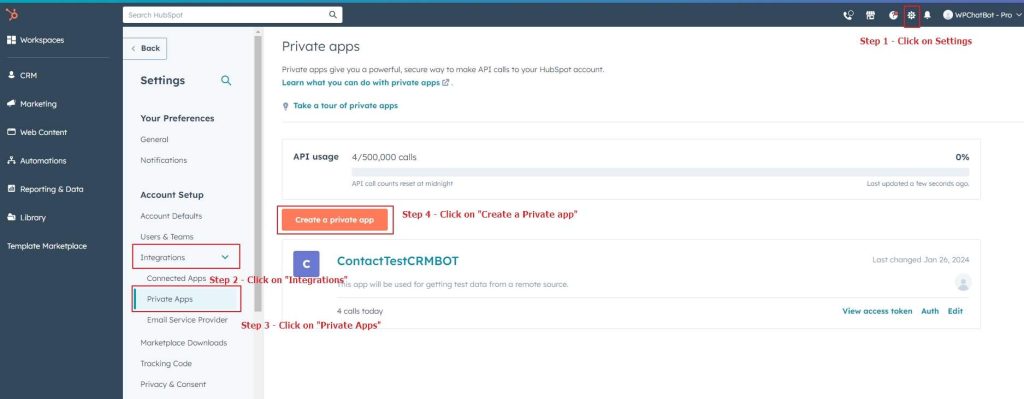
Figure 02: Give your app a NAME and put something in description.
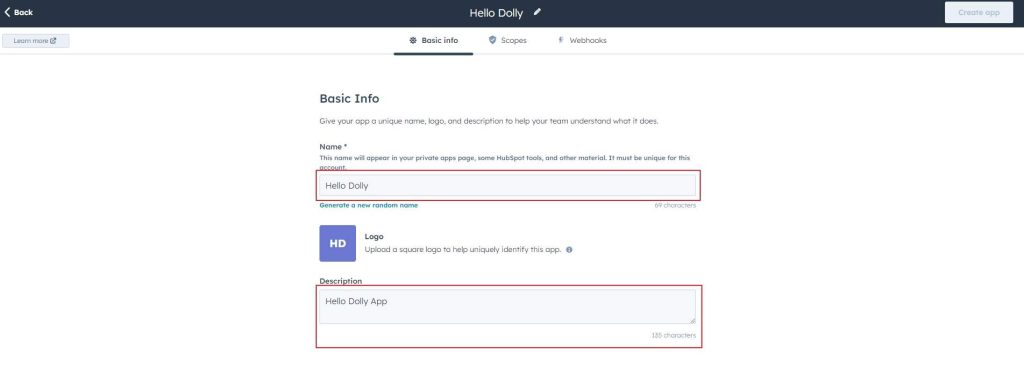
Figure 03: Select some scopes of your app from SCOPES tab. Here we selected ‘Contacts’. Then click on “Create App” button.
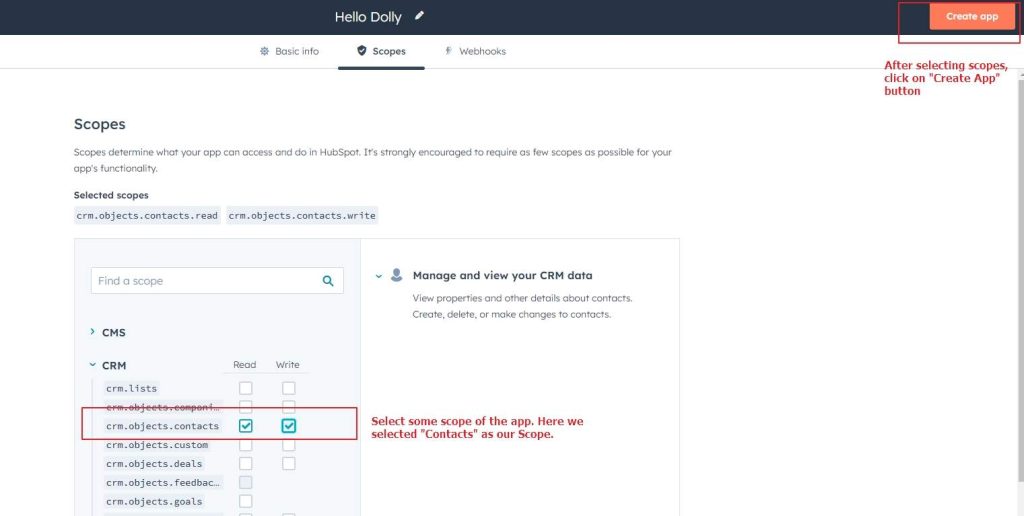
Figure 04: In the confirmation window, click “Continue Creating” button. Next you will get an Access Token.
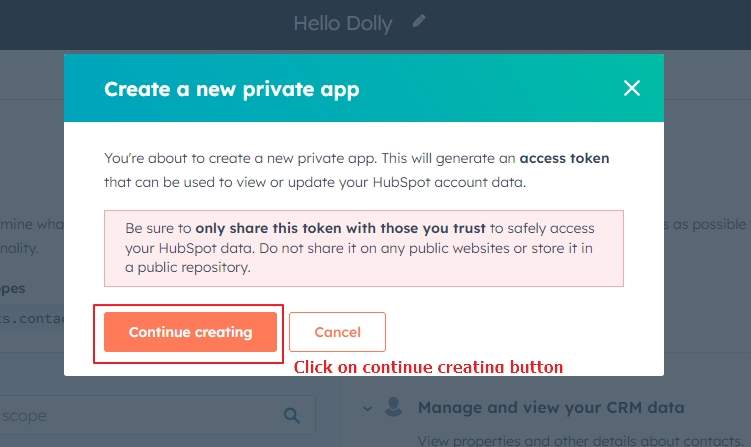
Figure 05: Click on “Show Token” link. Copy the access token and put that here in “HubSpot Access Token” field.
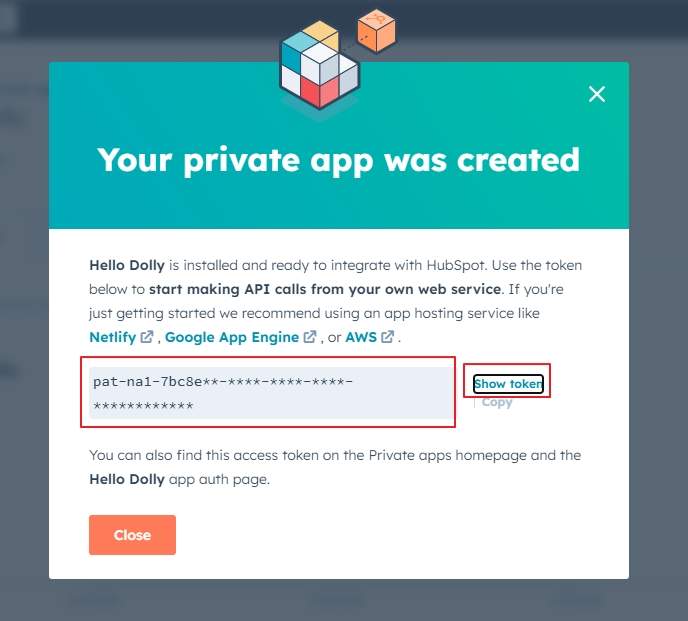
Figure 06: Put your picked access token in “HubSpot Access Token” field, then Save Settings.
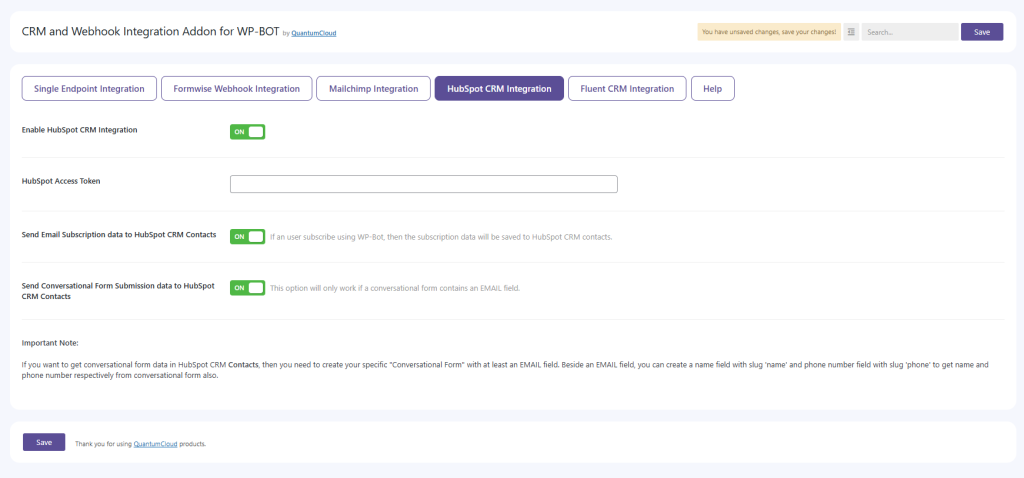
You are all set. Make sure you checked “Enable HubSpot CRM Integration” and “Send Email Subscription data to HubSpot CRM Contacts” fields from HubSpot CRM integration tab. Save the settings. You will get all of your WPBot’s Email Subscribers and Conversations Form submissions having EMAIL field directly into your HubSpot’s contact database.
