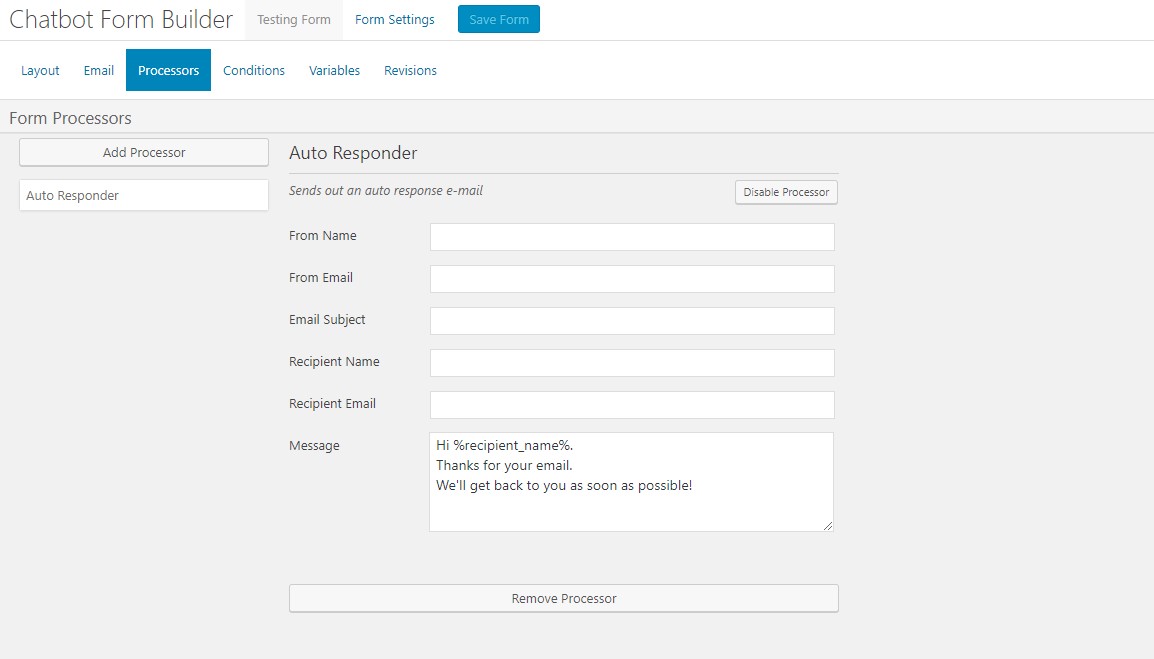This topic covers the processes of using Conversational Form Builder Processors. You will learn what a Conversational Forms processor is and how you can add a processor to a form and why.
Conversational Forms Processors #
Processors add types of functionality that allows a form to “process” something after a user submits a form. Conversational Forms ships with 1 processor:
- Auto Responder – Sends an email on form submission.
Steps To Add Form Processor #
- Step 1 : Go To The Conversational Form Builder Admin Page And Create Or Edit A Form
Starting from the WordPress Dashboard, you can navigate to the Conversational Form Builder Admin Page. Create a new form by clicking on New Form in the top Conversational Form Builder menu bar. Edit an existing form by hovering over 1 form from the list of built forms and clicking on Edit. You are now in the Conversational Form Builder Layout Builder.
- Step 2 : Go To The Processors Tab And Select The Processor
You can navigate to the Processors tab by clicking on Processors in the Conversational Form Builder sub-menu bar. Add a processor by clicking on Add Processor. This launches the Form Processor pop-up window. Insert the processor by clicking on Use Processor.
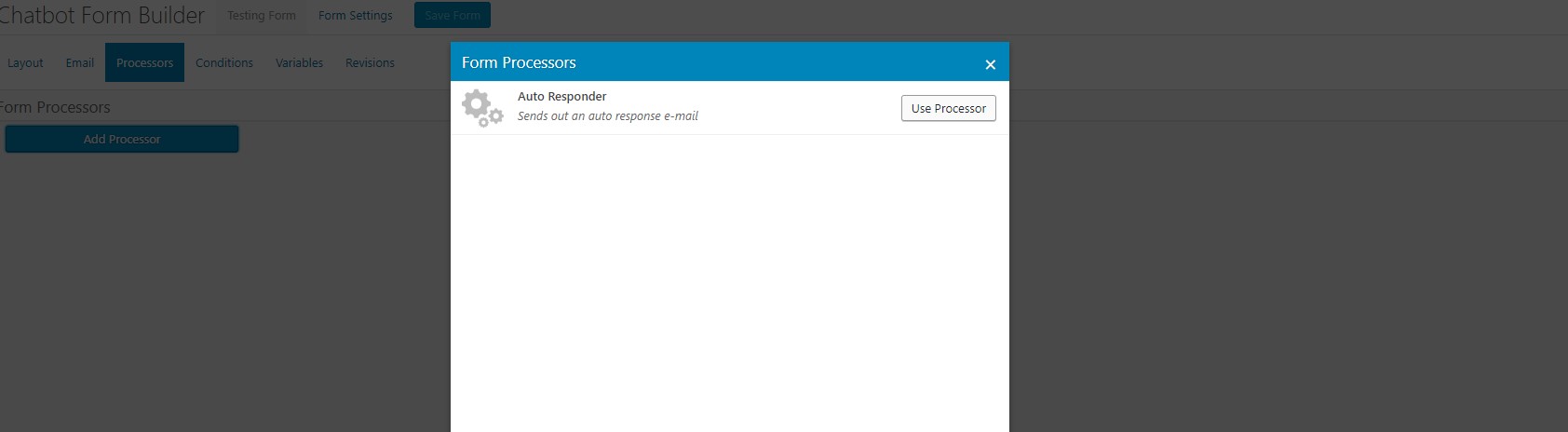

- Step 3 : Configure The Processor(s) And Save The Form
Enter the configuration settings for each processor needed. Delete a processor by clicking on Remove Processor. Add all processors and click on Save Form.