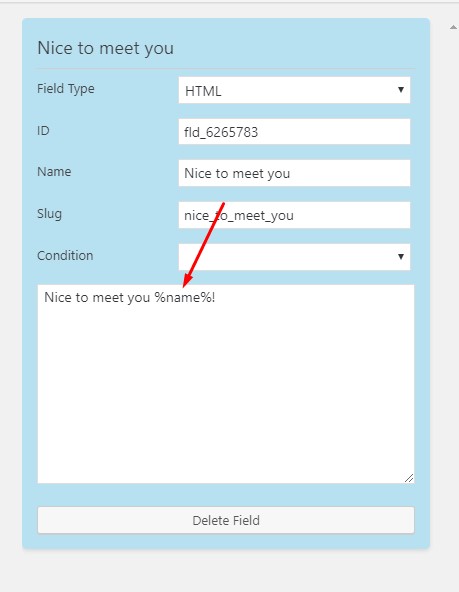This topic covers the processes of using Conversational Form Builder Variables. You will learn what a Conditional Form Builder variable is, and how to create and use Static variables.
Conversational Form Builder Variables #
Variables are dynamic form values that have use in either other areas of your form or in different parts of your website.
Use a static variable to hold data that you might need to use as a magic tag in some other part of the Conversational Form Builder.
Steps To Use A Static Variable #
- Step 1 : Go To The Conversational Form Builder Admin Page And Create Or Edit A Form
Starting from the WordPress Dashboard, you can navigate to the Conversational Form Builder Admin Page. Create a new form by clicking on New Form in the top Conversational Form Builder menu bar. Edit an existing form by hovering over 1 form from the list of built forms and clicking on Edit. You are now in the Conversational Form Builder Layout Builder.
- Step 2 : Go To The Variables Tab And Create A Variable
You can navigate to the Variables tab by clicking on Variables in the Conversational Form Builder sub-menu bar. Add a variable by clicking on Add Variable.
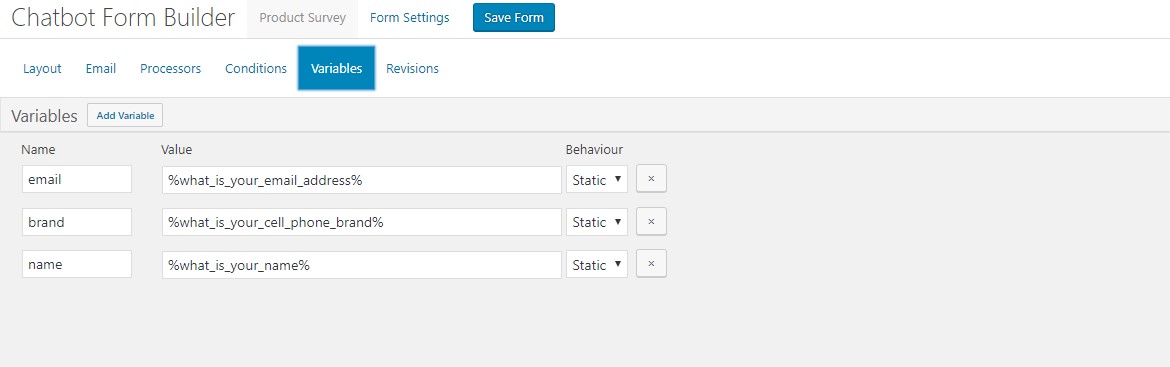

- Step 3 : Configure The Variable(s) And Save The Form
Configure a variable by entering a Name, a Value, and selecting a Behaviour from the drop-down menu. Delete a variable by clicking on Remove Processor. Add all variables and click on Save Form.
- Step 4 : Using The Variable(s)
Now that you have created your variables, Static variables are used to as containers to move data inside of the same submission. you can use this variables like %variable_name% in any fields. Please check the screenshot for better understanding.