Here we go Step-by-Step settings:
1. Go to WordPress Dashboard → ChatBot Pro → AI Settings → GPT Rate Limit
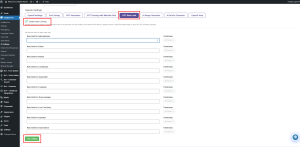
You’ll see a list like this:
- Administrator
- Editor
- Author
- Contributor
- Subscriber
- Customer
- Shop Manager
- Live Chat User
- Operator
- Guest User
Each role has two controls:
- Rate Limit (number field) → how many requests the role can make
- Timeframe (dropdown) → the period for that limit (e.g. 24 or 48 hours)
2. Enable Rate Limiting
At the top of the page, make sure Enable Rate Limiting is checked.
Otherwise, limits won’t apply.
3. Set Role-Based Limits
Now, define how many AI queries each user type can make. For example:
User Role Rate Limit Timeframe
| User Role | Rate Limit | Timeframe |
|---|---|---|
| Administrator | 0 (Unlimited) | 48 Hours |
| Editor | 100 | 48 Hours |
| Author | 50 | 48 Hours |
| Subscriber | 20 | 48 Hours |
| Customer | 15 | 48 Hours |
| Guest User | 10 | 24 Hours |
0 or leaving a field empty = unlimited requests
4. Save Settings
Scroll down and click Save Settings (bottom of the page).
