How to rename a predefined intent in WPBot Pro?
Here is a Step-by-Step Guide
Step 1: Go to “Start Menu”
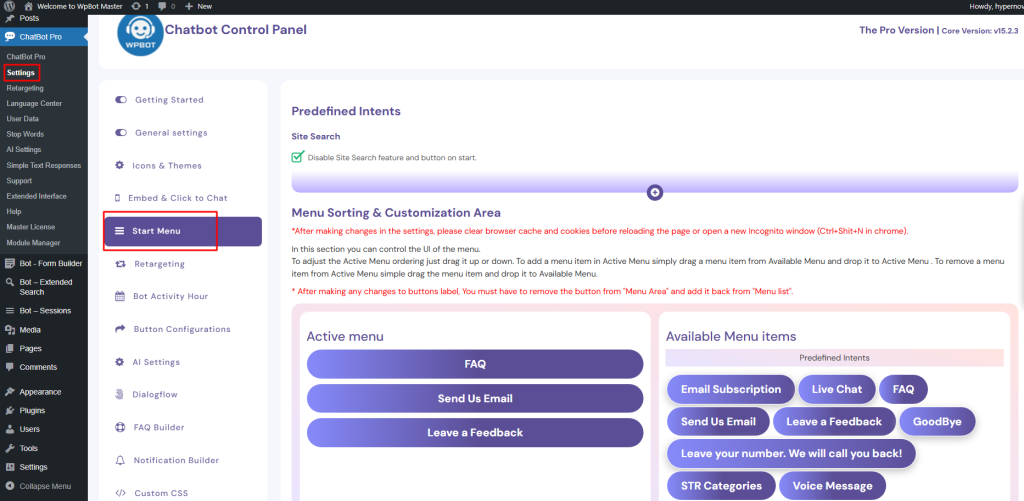
• Navigate to ChatBot Pro → Settings → Start Menu
• Find your Active Menu and Available Menu Items area (like in your screenshot).
Step 2: Remove the Predefined Intent from Active Menu
• Drag the button (e.g., “FAQ” or “Send Us Email”) from the Active Menu and drop it into the Available Menu.
• This resets its placement so you can edit it.
Step 3: Rename the Button
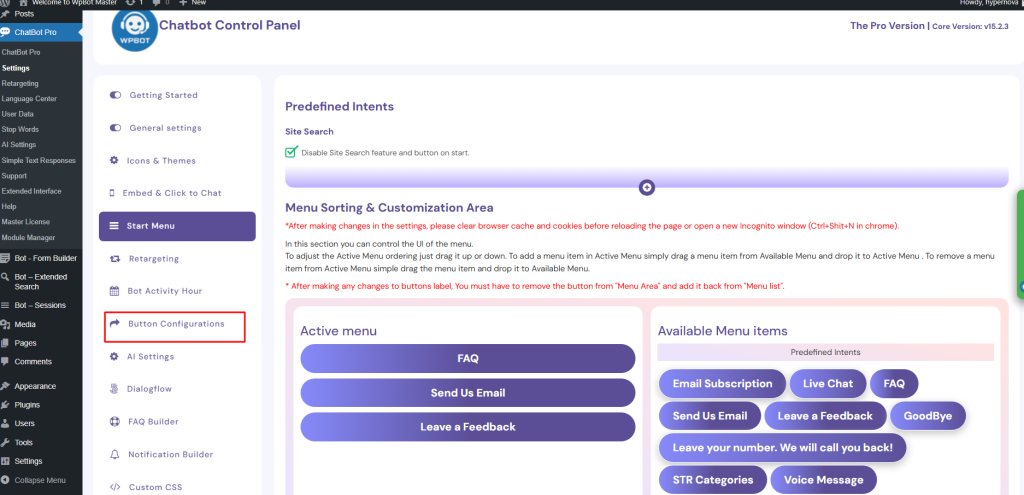
• Go to the “Button Configurations” section in the left sidebar.
(ChatBot Pro → Settings → Button Configurations)
• Find the corresponding button (e.g., “FAQ,” “Leave a Feedback”).
• Edit the Button Label to whatever you want (for example, change “FAQ” → “Help Center” or “Send Us Email” → “Contact Us”).
• Save the changes.
Step 4: Add It Back to the Start Menu
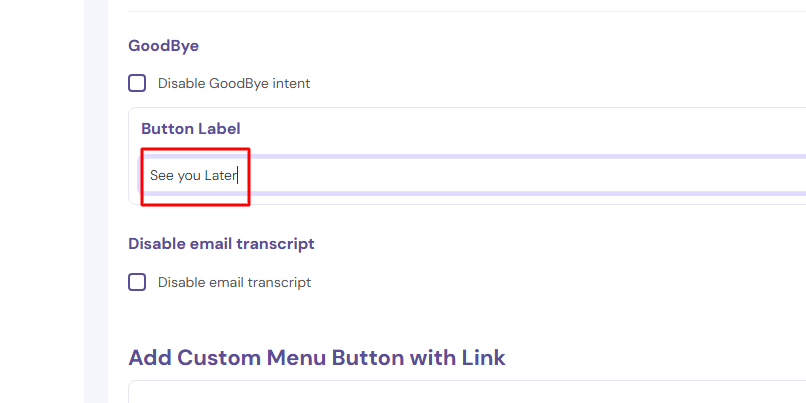
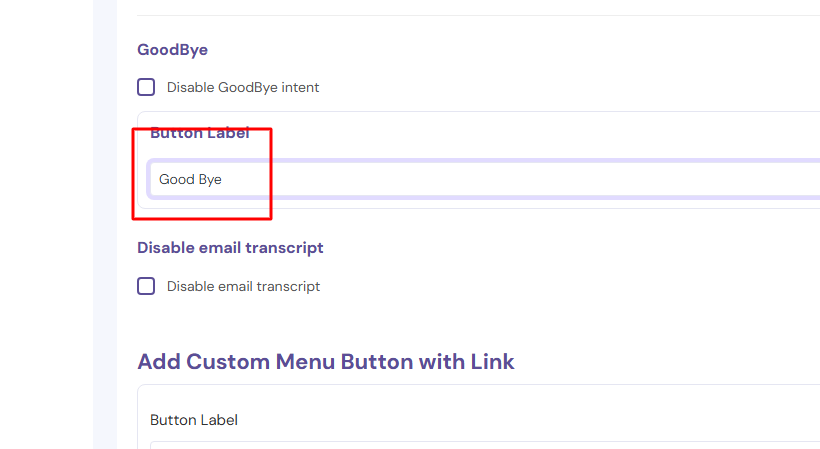
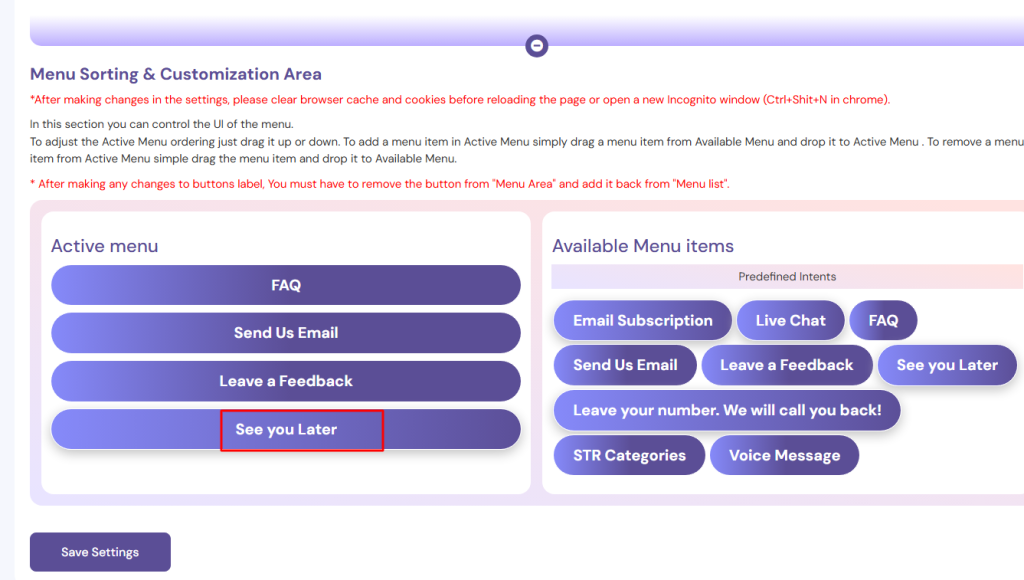
• Return to ChatBot Pro → Settings → Start Menu.
• Now, drag the renamed button from the Available Menu Items back to the Active Menu.
Step 5: Clear Browser Cache
Because of WordPress caching and local storage, the changes won’t appear immediately.
✅ Open an Incognito/Private window (Ctrl+Shift+N in Chrome).
✅ Or clear browser cache and cookies.
Important Note
If you edit a button label without removing and re-adding it, the old name may persist.
That’s why WPBot shows the red notice:
“After making any changes to the button’s label, you must have to remove the button from ‘Menu Area’ and add it back from ‘Menu List’.”
